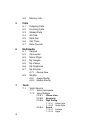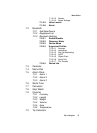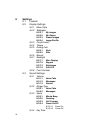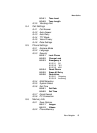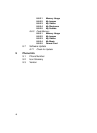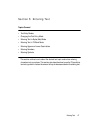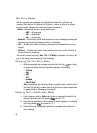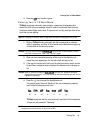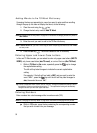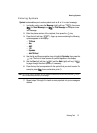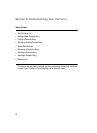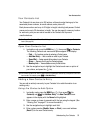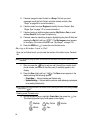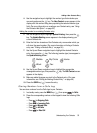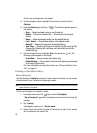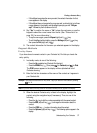50
Adding Words to the T9 Word Dictionary
If pressing the keys corresponding to a word you want to enter and then scrolling
through the pop-up list does not display that word, do the following:
1. Clear the word using the key.
2. Change the text entry mode to Add T9 Word.
Note: See“Changing the Text Entry Mode” on page 48 for instructions on changing the text entry mode to
Add T9 Word.
3. Enter the word you want to add to the T9 Word dictionary.
Note: In Add T9 Word mode, you enter a word using the same multiple keypress method as when in Abc
text entry mode.
4. Press the OK key ( ). The word is added to the T9 dictionary.
Entering Upper and Lower Case Letters
In Abc and T9 Word modes, you can select to enter only upper case letters (ABC/T9
WORD), only lower case letters (abc/T9 word), or a mix of the two (Abc/T9 Word).
1. While in T9 Word or Abc mode, repeatedly press the key to change
the capitalization setting.
The left soft key label changes to indicate the current capitalization
setting.
For example, if the left soft key label is ABC, and you want to enter the
word “BALL”, press the key until the left soft key label changes to
abc, then enter the word “ball”.
Tip: To enter a capital letter within a word, such as “SimTam”, change the capitalization setting to Abc at
the beginning of the word and before entering the “T”. The capitalization setting will automatically
change to abc after you enter each upper case letter.
Entering Numbers
Enter numbers into a text message while in number mode (123).
Note: See “Changing the Text Entry Mode” on page 48 for instructions on changing text entry modes.
ᮣ While in 123 mode, press the key containing the corresponding number
that you wish to insert into your message.