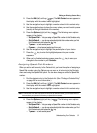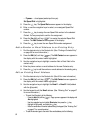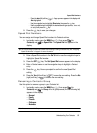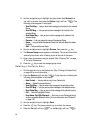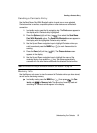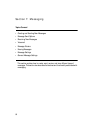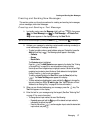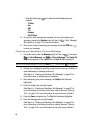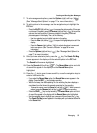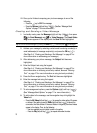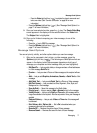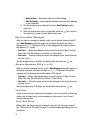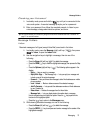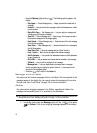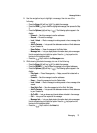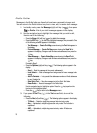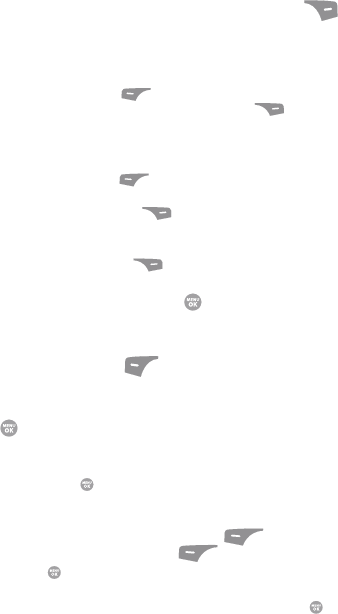
Messaging 69
Creating and Sending New Messages
7. To set message send options, press the Options (right) soft key ( ).
(See “Message Send Options” on page 71 for more information.)
8. To add a picture to the message, use the navigation keys to highlight the
PIC field.
• Press the My PIC (left) soft key ( ) to access the picture gallery. If there are
no pictures in the gallery, press the Camera (right) soft key ( ) to launch the
camera, then take a picture. If there are pictures in the gallery, thumbnail
pictures appear in the display. Then, do the following:
– Use the navigation keys to highlight a picture in the gallery.
– Press the View (left) soft key ( ) to expand the highlighted picture to fill the
display.
– Press the Camera (right) soft key ( ) to activate the phone’s camera and
take a new picture. (See “Camera-Camcorder” on page 88 for more
information.)
• Press the Options (right) soft key ( ). (See “Message Send Options” on
page 71 for more information.)
9. Once you have selected a photo, press the key. The Create Pic Msg
screen appears in the display with the selected photo in the PIC field.
The Sound field becomes highlighted.
10. Press the Sounds (left) soft key ( ). The Record New option and a list
of sound files appear in the display with the Record New option
highlighted.
11. Press the key to record a new sound file, or use the navigation keys to
select a listed sound file.
• If you select the Record New option, the Record New screen appears in the
display. Press the REC ( ) key to begin recording.
• Wait for the beep, then start speaking. As it is recording the phone displays a
countdown timer that shows the seconds remaining for the recording.
– To pause the memo, press the Pause (left) soft key ( ). When a memo is
paused, press the Resume (left) soft key ( ) to continue recording.
• Press the SAVE ( ) key to stop recording. The Record New option and a list
of sound files appear in the display with the Record New option highlighted.
• Use the navigation keys to highlight your new sound file and press the key.
The Create Pic Msg screen appears in the display with your selected sound file
in the Sound field.