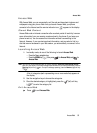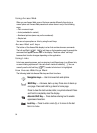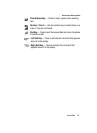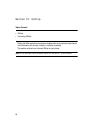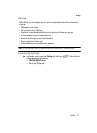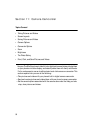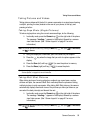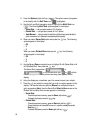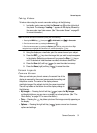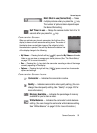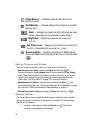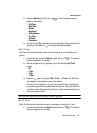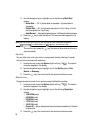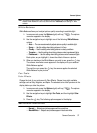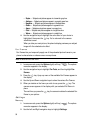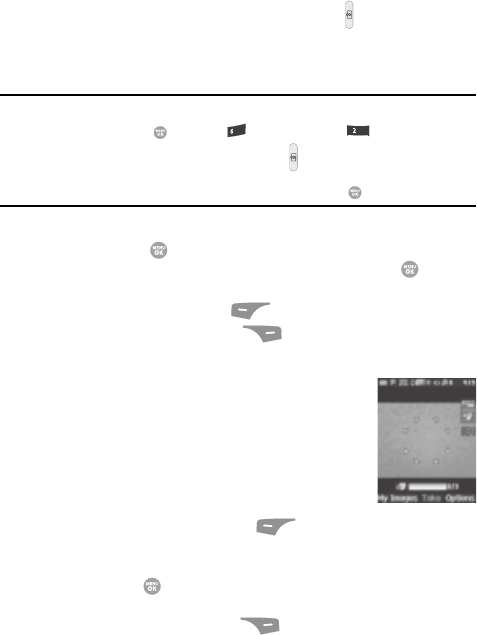
Camera-Camcorder 91
Screen Layouts
Taking Videos
To take a video using the current camcorder settings, do the following:
1. In standby mode, press and hold the Camera key ( ) on the right side of
the phone. The message “Loading...” appears in the display followed by
the camcorder view finder screen. (See “Camcorder Screen” on page 93
for more information.)
Note: You can also activate the camcorder by doing one of the following:
1. Pressing the MENU key ( ), then press (for Multimedia) and for Camcorder.
2. From the camera screen, by pressing the Camera key ( ).
3. From the camera screen, by pressing the Options (right) soft key, using the Left and Right
navigation keys to highlight the Camcorder icon, and then pressing the key.
2. Using the display as a viewfinder, point the camera lens at your subject.
3. Press the REC ( ) key when the image that you wish to capture appears
in the display. Recording continues until you press the Stop ( ) key or
until 15 seconds of video has been recorded, whichever comes first.
4. Press the Save (left) soft key ( ) to save the video to memory.
5. Press the Erase (right) soft key ( ) to erase the video.
Screen Layouts
Camera Screen
When you activate your phone’s camera, the second line of the
display is reserved for the current camera resolution setting and
the picture counter. The center of the display shows a
viewfinder image of the subject at which the camera is pointed.
The soft key labels on the bottom line of the display change to
the following:
• My Images — Pressing the Left soft key ( ) opens the My Images
multimedia folder so you can view or manage your stored pictures. (See “The
Photo Gallery” on page 107 for more information.)
• Take — Pressing the key takes a picture of the image currently appearing on
the display.
• Options — Pressing the right soft key ( ) opens a menu bar of camera
options and settings.
mno
abc