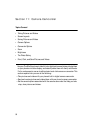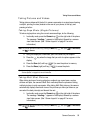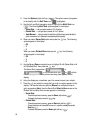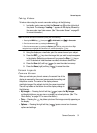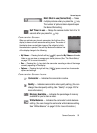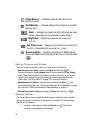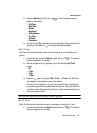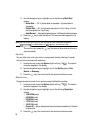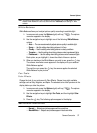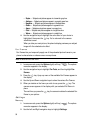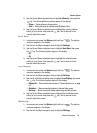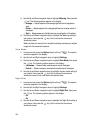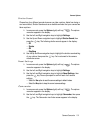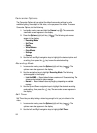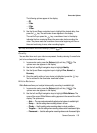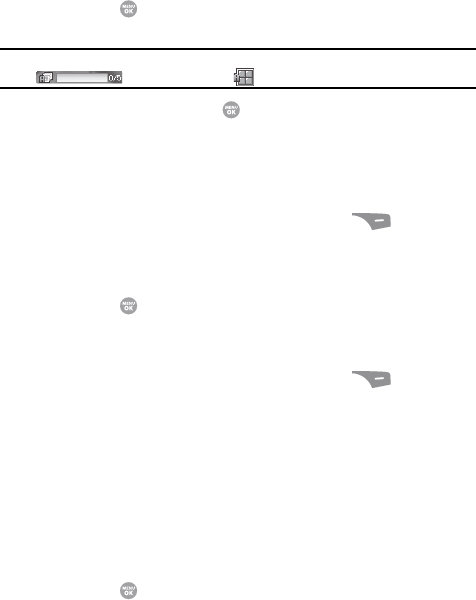
96
2.
Use the navigation keys to highlight one of the following Multi Shot
options:
• Series Shot — Off / 3 pictures taken in succession / 5 pictures taken in
succession.
• Divided Shot — Off / 4 of the same new picture in a 2-by-2 array / 9 of the
same new picture in a 3-by-3 array.
• Auto/Manual — Automatically takes pictures / You Manually take the pictures.
3. Press the key to save the setting. The camera screen appears in the
display.
Note: When a Multi Shot option is set to a value other than Off, either a Series Shot progress bar
( ) or a Divided Shot icon ( ) appears in the viewfinder screen.
The next time you press the key, the camera takes several pictures in
rapid succession.
Quality
You can affect how much your photo is compressed, thereby reducing it’s overall
size (not to be confused with resolution).
1. In camera mode, press the Options (right) soft key ( ). The options
menu bar appears in the display.
2. Use the navigation keys to highlight one of the Quality options: Fine,
Normal, or Economy.
3. Press the key. You’re returned to the camera viewfinder screen.
Resolution
Change the size (in bytes) of your pictures using the Resolution setting.
1. In camera mode, press the Options (right) soft key ( ). The options
menu bar appears in the display.
2. Use the navigation keys to highlight one of the following Resolution
options:
• 1280 X 960 (pixels)
• 640 X 480 (pixels)
• 320 X 240 (pixels)
• 176 X 144 (pixels)
• 160 X 120 (pixels)
• Picture ID — lets you take pictures the correct size and resolution for Contacts
list picture IDs.
3. Press the key. You’re returned to the camera viewfinder screen.