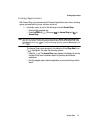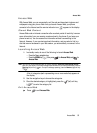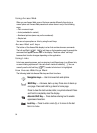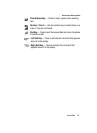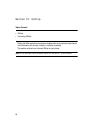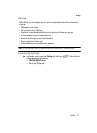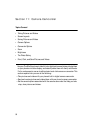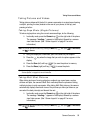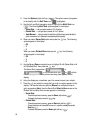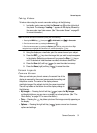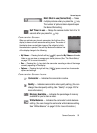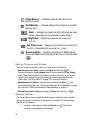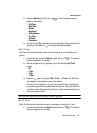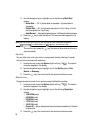Camera-Camcorder 89
Taking Pictures and Videos
Taking Pictures and Videos
Taking pictures videos with the built-in camera-camcorder is as simple as choosing
a subject, pointing the lens (located on the rear of your phone, at the top), and
pressing a button.
Taking Snap Shots (Single Pictures)
To take a single picture using the current camera settings, do the following:
1. In standby mode, press the Camera key ( ) on the right side of the phone.
The message “Loading...” appears in the display followed by a camera
view finder screen. (See “Screen Layouts” on page 91 for more
information.)
Note: You can also activate the camera by pressing the MENU key ( ), then press (for Multimedia)
and for Camera.
2. Using the display as a viewfinder, point the camera at your subject.
3. Press the key when the image that you wish to capture appears in the
display.
4. Press the Save (left) soft key ( ) to save the picture to memory.
5. Press the Erase (right) soft key ( ) to erase the photo.
Tip: You can change a number of the camera’s settings to suit particular uses for your pictures. See
“Camera Options” on page 94 for more information.
Taking Multi Shot Pictures
When taking pictures of moving subjects or subjects you cannot pose, such as
children and pets, the camera’s Multi Shot mode simplifies the process of taking
multiple pictures in quick succession. After taking Multi Shot pictures, the camera
automatically displays thumbnail views of the pictures you have just taken so you
can select the best picture(s) and discard the rest.
1. In standby mode, press the Camera key ( ) on the right side of the phone.
The message “Loading...” appears in the display followed by a camera
view finder screen. (See “Screen Layouts” on page 91 for more
information.)
Note: You can also activate the camera by pressing the MENU key ( ), then press (for Multimedia)
and for Camera.
mno
mno