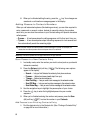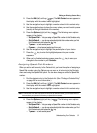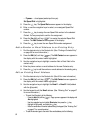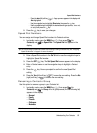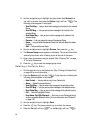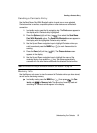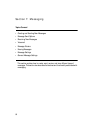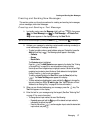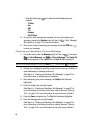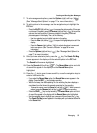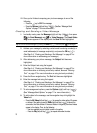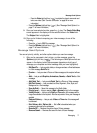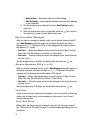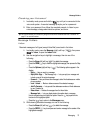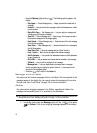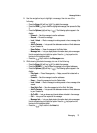68
• Press the Left soft key ( ) to select one of the following text entry
methods:
– T9 Word
– Abc
– ABC
– 123
– Symbols
– Add T9 Word
5. At any point while composing a message, you can set message send
options by pressing the Options (right) soft key ( ). (See “Message
Send Options” on page 71 for more information.)
6. Once you’re finished composing your message, press the SEND key ( )
to send your message.
Creating and Sending a Picture Message
1. In standby mode, press the Message (right) soft key ( ), then press
(for Send Message) and for Picture Message. The Create Pic
Msg screen appears in the display with the Send To field highlighted.
Tip: You can also access Messages by pressing the MENU key ( ), and then press for Messages.
2. Address your message by selecting contacts and/or entering number(s) or
email address(es) of message recipient(s).
(See Step 2 of “Creating and Sending a Text Message” on page 67 for
more information on addressing your message.)
3. After addressing your picture message, the Subject field becomes
highlighted.
4. Enter the Subject text using the keypad.
(See Step 4 of “Creating and Sending a Text Message” on page 67 for
more information on choosing a text entry method, also see “Entering
Text” on page 47 for more information on using text entry methods.)
5. Press the Down navigation key. The Text field becomes highlighted.
6. Enter the message text using the keypad.
(See Step 4 of “Creating and Sending a Text Message” on page 67 for
more information on choosing a text entry method, also see “Entering
Text” on page 47 for more information on using text entry methods.)
abc