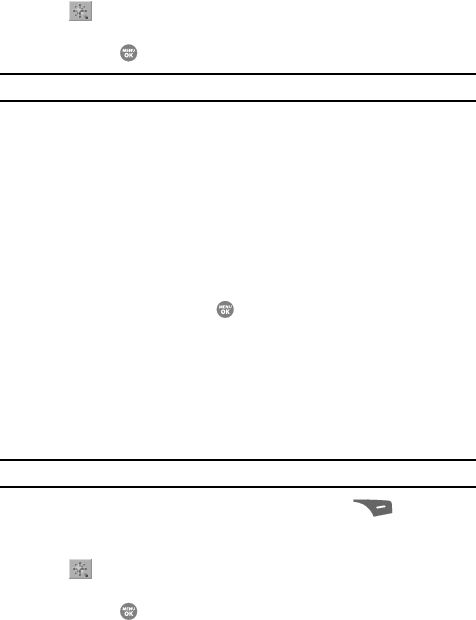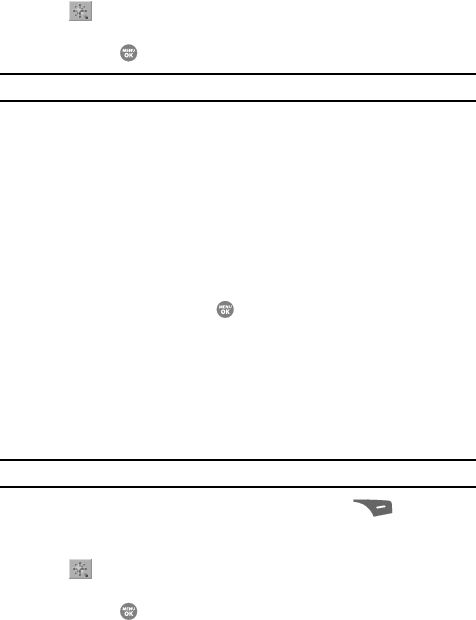
102
2.
Use the Left and Right navigation keys to highlight the Fun Tools icon
().
3. Use the Up and Down navigation keys to highlight Color Effects, then
press the key. The following options appear in the display:
Note: Choose Normal to disable Color Effects.
•Normal — Subjects and pictures appear with a normal hue.
• Black&White — Subjects and pictures appear in black and white.
•Sepia — Subjects and pictures appear in a brownish-gray hue.
• Antique — Subjects and pictures appear in a grayish-green hue.
• Negative — Subjects and pictures appear in inverted colors.
•Green — Subjects and pictures appear in a greenish hue.
• Aqua — Subjects and pictures appear in an aqua hue.
•Cool — Subjects and pictures appear in a bright blue hue.
•Warm — Subjects and pictures appear in a redish hue.
4. Use the navigation keys to highlight the color effect of your choice is
highlighted, then press the key. You’re returned to the camera
viewfinder screen.
When you take your next picture, the phone’s display previews your
subject image with the selected color effect.
Fun Frames
Fun Frames lets you temporarily apply one of the preloaded picture frames in your
phone to characterize or enhance one or more pictures.
Note: The None frame is a blank frame.
1. In camera mode, press the Options (right) soft key ( ). The options
menu bar appears in the display.
2. Use the Left and Right navigation keys to highlight the Fun Tools icon
().
3. Use the Up and Down navigation keys to highlight Color Effects, then
press the key. A pop-up menu of the available Fun Frames appears in
the display.
4. Use the Up and Down navigation keys to show the various Fun Frames.