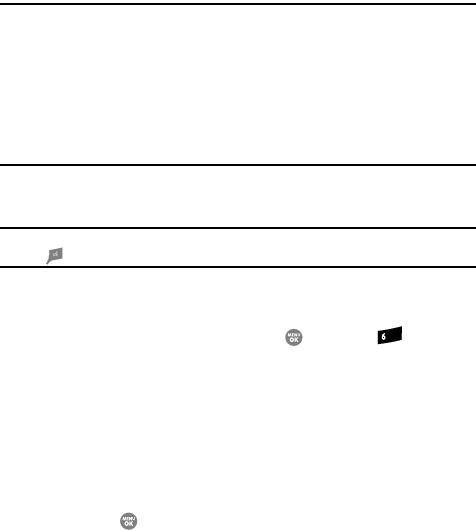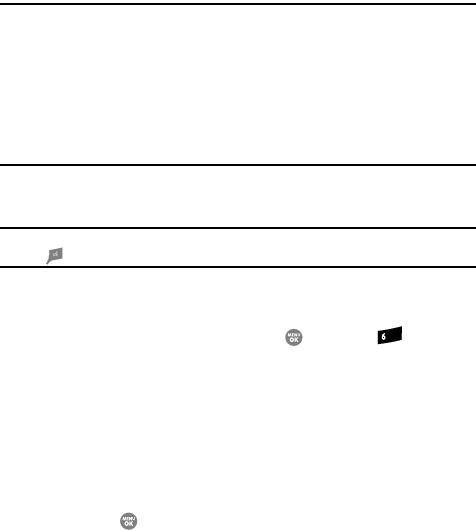
88
Section 10: Sounds
Topics Covered
• Accessing the Sounds Menu
•Volume
•Ringer Type
•Alerts
•Key Tone
This section shows you how to customize the sounds your phone plays, such as
ringers, keypad tones, alerts, shut down sounds, and more.
Tip: To launch the Sounds menu using a voice command — In standby mode, press the Voice Recognition
key ( ) until the phone prompts, “Say a command.” Say “Go to Sounds” into the microphone.
Accessing the Sounds Menu
1. In standby mode, press the MENU key ( ), then press for Sounds.
The Sounds menu appears in the display showing the following options:
• Volume — Use to set the volume for playing the Voice Calls ringer, the
Messages alert tone, and the Alarms tone.
• Ringer Type — Use to set the actual ringtone or melody played to alert you to
incoming Voice Calls or Messages.
•Alerts — Use to turn alert tones and melodies on or off.
•Key Tone — Use to set the volume (Level) and Length of tones produced by
keys when you press them.
2. Use the Up and Down navigation keys to highlight a Sounds option, then
press the key to access the highlighted option.
mno