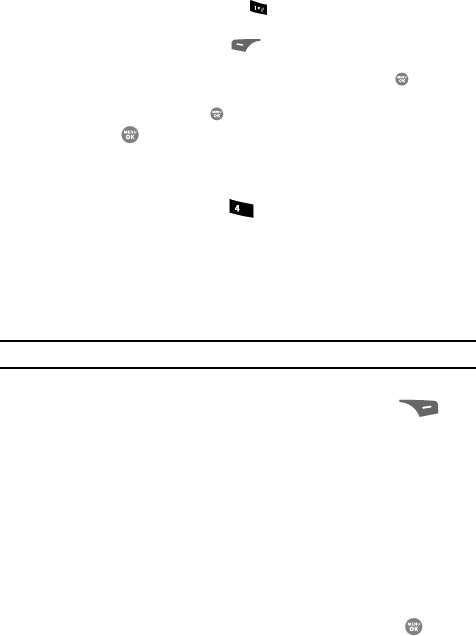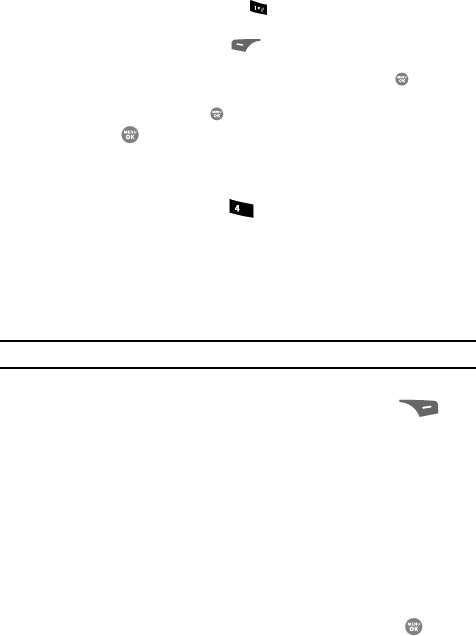
66
• To insert the @ symbol, press the key, twice.
• To add the domain type to the end of the e-mail address, do the following:
– Press the abc (left) soft key ( ). A pop-up menu appears in the display with
Abc highlighted.
– Use the navigation keys to highlight Shortcuts, then press the key.
– Use the navigation keys to highlight the desired domain type (such as, .com, .net,
or .edu), then press the key.
5. Press the key to save your changes.
Renaming a Contacts Group
Use this option to rename a group in your Contacts list.
1. At the Contacts menu, press for Group. A list of group names (like
the following list) appears in the display:
• No Group
• Business
• Colleague
• Family
•Friends
Note: You cannot rename No Group.
2. Use the navigation keys to highlight the group (other than No Group) that
you wish to rename, then press the Options (right) soft key ( ). The
following options appear in the display:
• Send Text Msg — Lets you send a text message to all contacts in the selected
Group.
•Send PIC Msg — Lets you send a picture message to all contacts in the
selected Group.
• Send Video Msg — Lets you send a video message to all contacts in the
selected Group.
•Rename — Lets you change the name of the selected Group.
•Erase — Lets you delete the selected Group (this does not delete the related
Contacts).
• Add — Lets you add a new Group.
3. Use the navigation keys to highlight Rename, then press the key.
4. The Rename Group screen appears in the display. The current name of
the selected group shows with a flashing cursor at the end of the name.
5. Enter a new group name using the keypad. (See “Entering Text” on
page 48. for more information.)
ghi