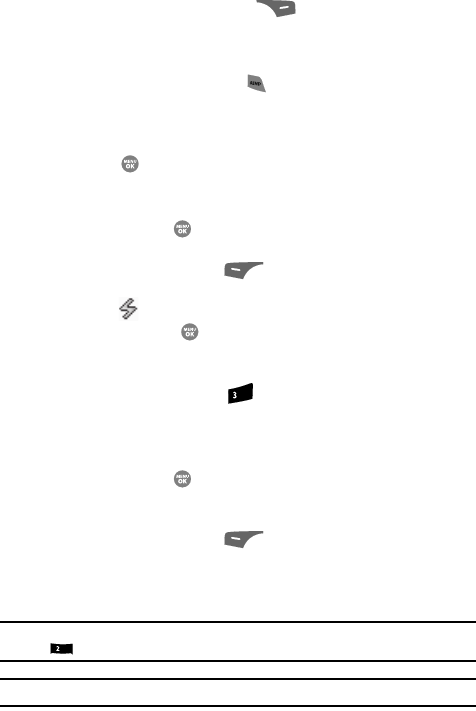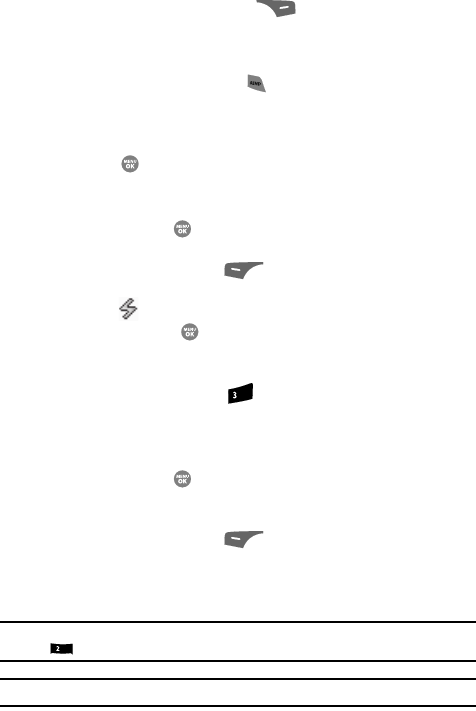
64
7.
Press the Options (right) soft key ( ). The following menu options
appear in the display:
• Set Speed Dial — lets you assign a Speed Dial number to this Contacts entry.
• Set As Default — your phone automatically dials this number when you Find
this Contacts entry and press the key.
• 2-Sec Pause — Adds a two-second pause.
•Wait — Adds a hard pause (awaits input from you).
Set Speed Dial is highlighted.
8. Press the key. The Speed Dial screen appears in the display.
9. Enter, or use the Up and Down navigation keys to select, an unassigned
Speed Dial number.
10. Press the SET key ( ) to assign the new Speed Dial number to the
selected Contact. You are prompted to confirm the assignment.
11. Press the Yes (left) soft key ( ) to assign the selected Speed Dial
number. The Edit Contact screen appears in the display with the Speed
Dial icon ( ) and number showing.
12. Press the SAVE key ( ) to save the new Speed Dial number assignment.
• To change the Contacts entry assigned to a Speed Dial number, do the
following:
1. At the Contacts menu, press for Speed Dial. The Speed Dial screen
appears in the display.
2. Enter, or use the Up and Down navigation keys to select, the assigned
Speed Dial number.
3. Press the SET key ( ) to overwrite the current Contacts entry
assignment for this Speed Dial number. You are prompted to confirm the
assignment overwrite.
4. Press the Yes (left) soft key ( ) to assign the selected Speed Dial
number. The Set Speed Dial screen appears in the display.
5. Enter the first few characters of the name of the new Contacts entry as it
appears in your Contacts list.
Example: If you saved a contact name as “Amy Smith”, begin your search for that contact by pressing
for “A”.
Note: As you enter letters, the entry names of the closest matches (thus far) appear in the display.
def
abc