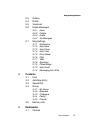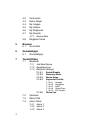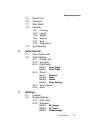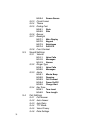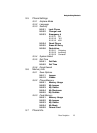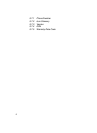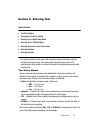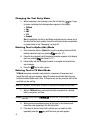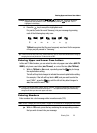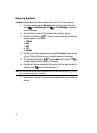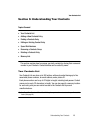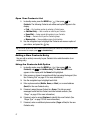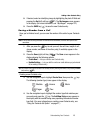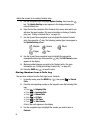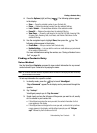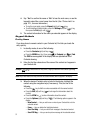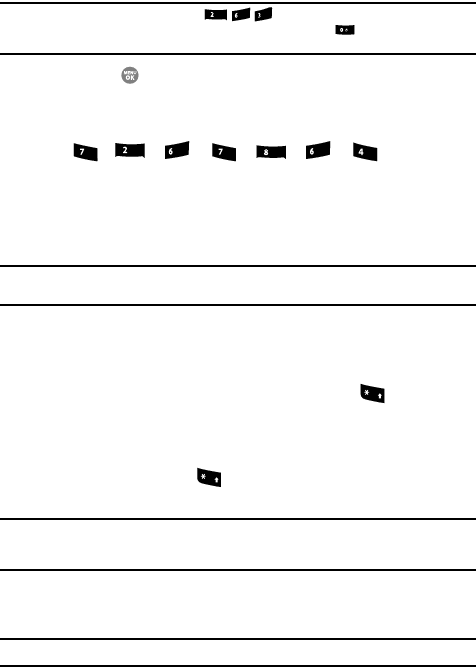
Entering Text 44
Entering Upper and Lower Case Letters
Example: When you press the key sequence , the word “And” appears on the screen.
Suppose the word you want is “Cod”. Just repeatedly press the key until “Cod” is
highlighted in the display.
4. Press the key to accept the highlighted word.
For practice, enter the word ‘Samsung’ into your message by pressing
each of the following keys only once:
T9 Word recognizes that the most commonly used word for the sequence
of keys you just pressed is “Samsung.”
Tip: To enter words not likely to be in the T9 Word dictionary, such as uncommon abbreviations or slang, try
changing the text entry mode from T9 Word to Abc or ABC.
Entering Upper and Lower Case Letters
In Abc and T9 Word modes, you can select to enter only upper case letters (ABC/T9
WORD), only lower case letters (abc/T9 word), or a mix of the two (Abc/T9 Word).
1. While in T9 Word or Abc mode, repeatedly press the key to change
the capitalization setting.
The left soft key label changes to indicate the current capitalization setting.
For example, if the left soft key label is ABC, and you want to enter the
word “BALL”, press the key until the left soft key label changes to
abc, then enter the word “ball”.
Tip: To enter a capital letter within a word, such as “SimTam”, change the capitalization setting to Abc at
the beginning of the word and before entering the “T”. The capitalization setting will automatically
change to abc after you enter each upper case letter.
Entering Numbers
Enter numbers into a text message while in number mode (123).
Note: See See “Changing the Text Entry Mode” on page43. for instructions on changing text entry modes.
ᮣ While in 123 mode, press the key containing the corresponding number
that you wish to insert into your message.
Sams u n g
abc
mno
def
pqrs
abc
mno
pqrs
tuv
mno
ghi
+
+