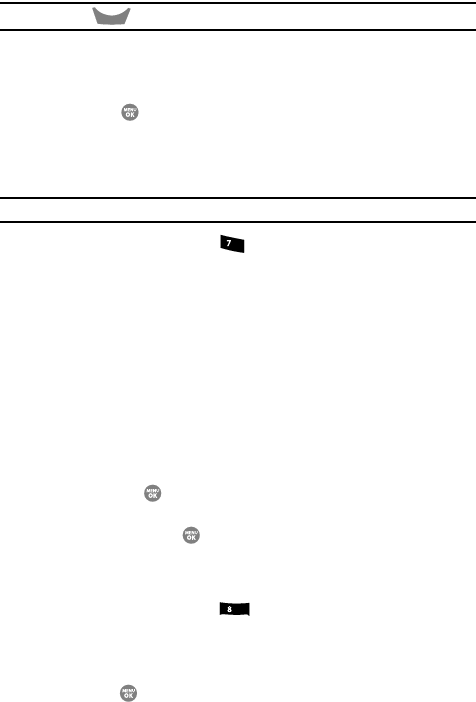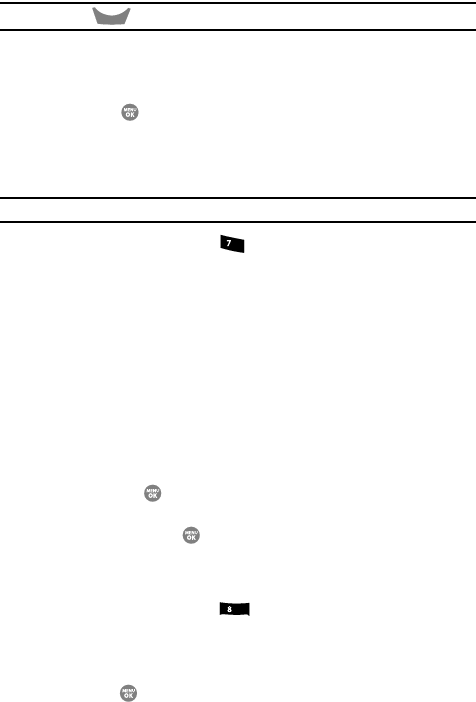
Display 87
Backlight
Tip: Press and hold
to erase an existing banner, if necessary.
2. Enter a word or short phrase (up to 13 characters) to appear in your
phone’s display while in standby mode. (See “Entering Text” on page 48.
for more information.)
3. Press the key to save the new banner.
Backlight
You can set the backlight for your display or keypad to remain on or off or to remain
on for a specified period of time.
Note: Prolonged backlight use drains your battery faster.
1. At the Display menu, press for Backlight. The following sub menus
appear in the display:
• Main Display — Sets the amount of time the main display backlight remains
on with the phone idle. Optional settings are 7, 15, and 30 Seconds and Always
On (this setting uses much more power than the timed settings) and Always
Off.
•Keypad — Sets the amount of time the main display backlight remains on with
the phone idle. Optional settings are 7, 15, and 30 Seconds and Always On
(this setting uses much more power than the timed settings) and Always Off.
•Brightness — Use the Left and Right soft keys to select between any of 5
optional settings.
•Sub LCD — Use the Up and Down navigation keys to select the foreground
color for the Sub (Front) LCD) between any of 8 optional settings.
2. Use the Up and Down navigation keys to highlight the desired sub menu
and press the key.
3. Use the Navigation key to change settings as desired in the selected sub
menu, and press the key to save your selection.
Front Contrast
Set the Front (Sub) LCD contrast to your preference.
1. At the Display menu, press for Front Contrast. The Front Contrast
screen appears in the display.
2. Use the Navigation key to adjust the contrast for the Front Display. The
results of your adjustments appear in the display.
3. Press the key to save your new contrast setting.
CLR
pqrs
tuv