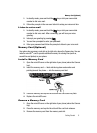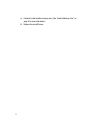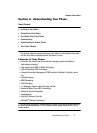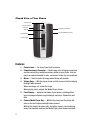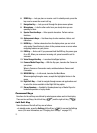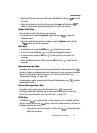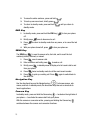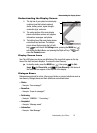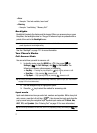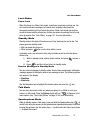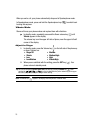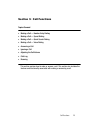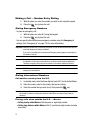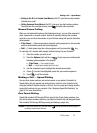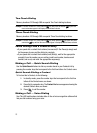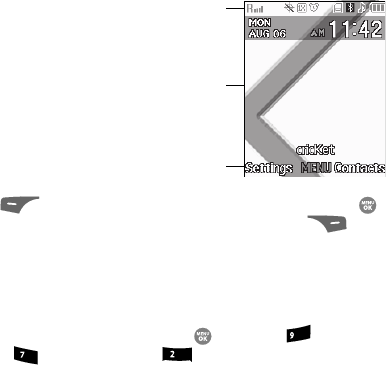
Understanding Your Phone 16
Understanding the Display Screen
Understanding the Display Screen
1. The top line of your phone’s main display
contains icons that indicate network
status, battery power, signal strength,
connection type, and more.
2. The center portion of the main display
shows information such as call progress
information, messages, and photos.
3. The bottom line of the main display shows
current soft key functions. The sample
screen shows that pressing the Left soft
key ( ) will launch the Settings menu, pressing the MENU key ( )
will display the Main Menu, and pressing the Right soft key ( ) will
show the Contacts menu.
Display Screen Icons
Your The r500 phone can show you definitions of the icons that appear on the top
lines of the front and main displays. To access the Icon Glossary:
ᮣ In standby mode, press the MENU key ( ), then press (for Set-
tings), (for Phone Info), and for Icon Glossary. A list shows of
the icons that can appear on the top line of the display.
Dialogue Boxes
Dialogue boxes prompt for action, inform you of status, or warn of situations such as
low memory. Dialogue boxes and their definitions are outlined below.
• Choice
– Example: “Save message?”
• Reconfirm
– Example: “Erase all messages?”
• Performing
– Example: “SENDING...” “Connecting...”
• Completed
– Example: “Message saved”
• Information
– Example: “New Message”
1
2
3
wxyz
pqrs
abc