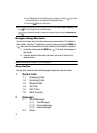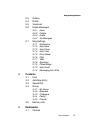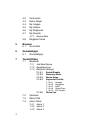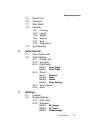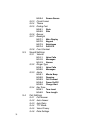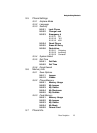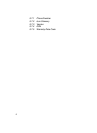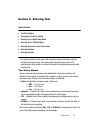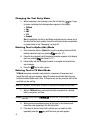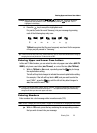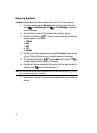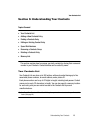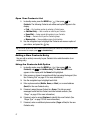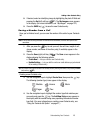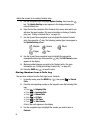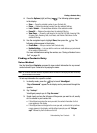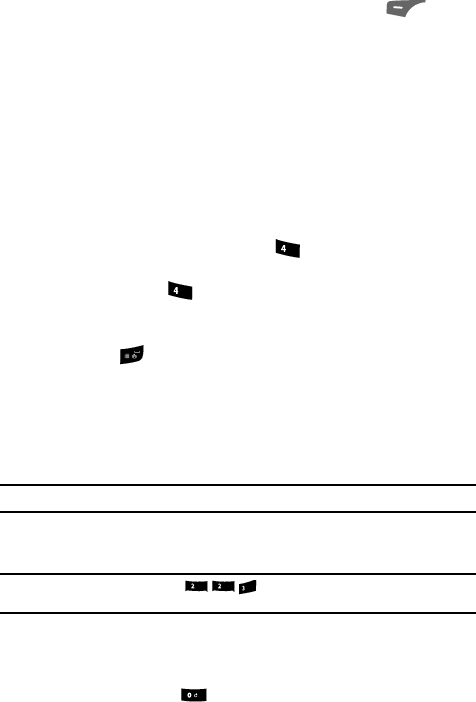
43
Changing the Text Entry Mode
1. While composing a text message, press the Left soft key ( ). A pop-
up menu containing the following options appears in the display:
•T9 Word
• Abc
• ABC
•123
• Symbols
Abc is highlighted. Use the Up and Down navigation keys to choose any of
the other four text entry modes. Uses of the text entry modes are explained
in greater detail in See “Messaging” on page 59..
Entering Text in Alpha (Abc) Mode
1. Enter characters while in Alpha (Abc) mode by pressing the key with the
desired characters (such as, pressing once for “G”).
2. Press the key repeatedly until the desired character appears in the display
(such as, pressing two times for “H”).
3. Pause briefly and the displayed character is accepted and inserted into
your message.
4. Press the key to enter a space.
Entering Text in T9 Word Mode
T9 Word recognizes commonly used words for a sequence of keypresses and
inserts the word into your message. Using T9 mode is much faster than the more
traditional method Alpha mode, since T9 requires only one key press per letter of the
word that you are spelling.
Note: See “Changing the Text Entry Mode” on page 43. for instructions on changing text entry modes.
1. While in T9 Word mode, press each key that corresponds to a desired
letter, in sequence, one time.
Example: If you press the key sequence , the word “Bad” is likely to appear in the text
entry field.
2. When you have completed pressing all the keys for the desired word,
review the word appearing in the text entry field.
3. If the word in the text entry field is not the one you meant to enter,
repeatedly press the key until the word you want appears.
ghi
ghi
abc abc
def