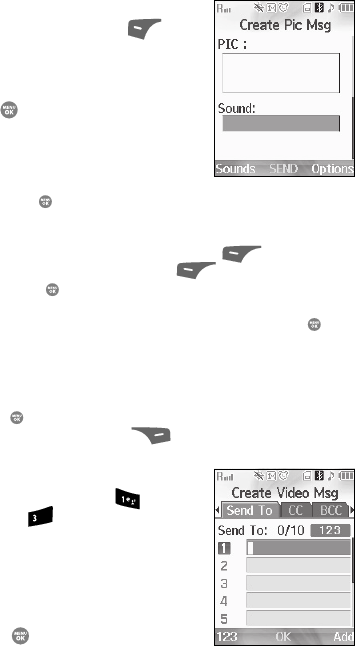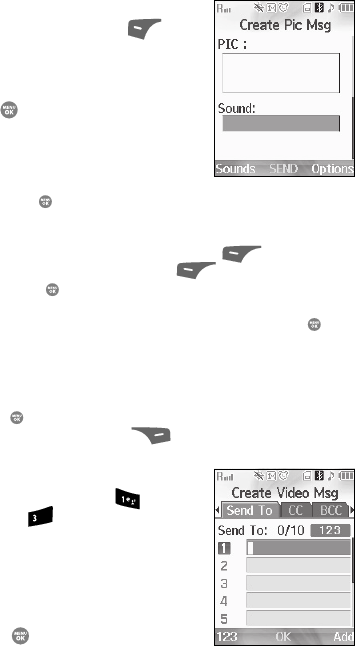
72
The Sound field becomes highlighted.
10. Press the Sounds (left) soft key ( ). The
Record New option and a list of sound files
appear in the display with the Record New
option highlighted.
11. Press the key to record a new sound file,
or use the navigation keys to select a listed
sound file.
• If you select the Record New option, the
Record New screen appears in the display.
Press the REC ( ) key to begin recording.
• Wait for the beep, then start speaking. As it is recording the phone displays a
countdown timer that shows the seconds remaining for the recording.
– To pause the memo, press the Pause (left) soft key ( ). When a memo is
paused, press the Resume (left) soft key ( ) to continue recording.
• Press the SAVE ( ) key to stop recording. The Record New option and a list
of sound files appear in the display with the Record New option highlighted.
• Use the navigation keys to highlight your new sound file and press the key.
The Create Pic Msg screen appears in the display with your selected sound file
in the Sound field.
12. Once you’re finished composing your picture message, do one of the
following:
• Press the key to SEND the message.
• Press the Options (right) soft key ( ). (See “Message Send Options” on
page 74. for more information.)
Creating and Sending a Video Message
1. At the Messages menu, press (for Send
Message) and for Video Message. The
Create Video Msg screen appears in the
display with the Send To field highlighted.
2. Address your message by selecting contacts
and/or entering number(s) or e-mail
address(es) of message recipient(s), and press
the OK key ( ).
(See Step 2 of “Creating and Sending a Text
Message” on page 69 for more information on addressing your message.)
def