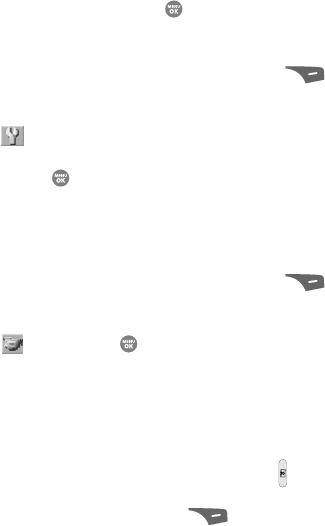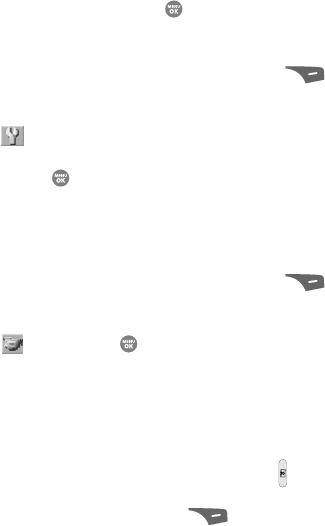
106
• Shutter
•OK
• DingDong
4. Use the Up and Down navigation keys to highlight the shutter sound setting
of your choice, then press the key. You’re returned to the camera
viewfinder screen.
Reset Settings
1.
In camera mode, press the Options (right) soft key ( ). The options
menu bar appears in the display.
2. Use the Left and Right navigation keys to highlight the Settings icon
().
3. Use the Left and Right navigation keys to highlight Reset Settings, then
press the key. You are prompted to confirm reset of all camera
settings.
• Select the Yes option to reset the camera settings to default values.
• Select the No option to keep the current camera settings.
Camcorder
1. In camera mode, press the Options (right) soft key ( ). The options
menu bar appears in the display.
2. Use the Left and Right navigation keys to highlight the Camcorder icon
( ), then press the key. The Camcorder view finder screen appears
in the display.
Camcorder Options
The Camcorder Options let you adjust the default camcorder settings to suite
available lighting, the subject of the video, or the purpose of the video. To access
Camcorder Options, do the following:
1. In standby mode, press and hold the Camera key ( ). The camcorder
viewfinder screen appears in the display.
2. Press the Options (right) soft key ( ). The following sub-menus
appear in the display:
• Recording Mode
• Self Timer
• Quality
• White Balance
• Color Effects
• Settings