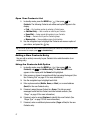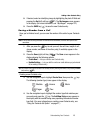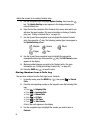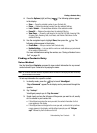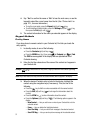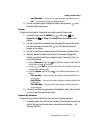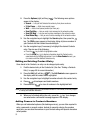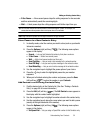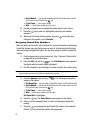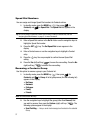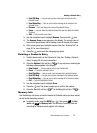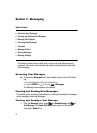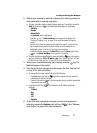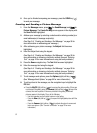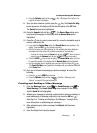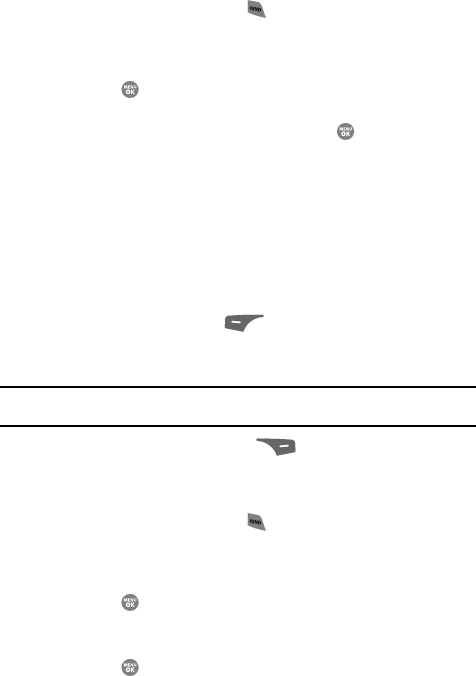
55
• Set As Default — your phone automatically dials this number when you find
this Contacts entry and press the key.
• 2-Sec Pause — a two-second pause.
•Wait — a hard pause (awaits input from you).
6. Use the navigation keys to highlight the pause option of your choice.
7. Press the key to enter the highlighted pause into your number
sequence.
8. When you’re finished entering pauses, press the key to save your
changes to the number in your Contacts.
Assigning Speed Dial Numbers
When you add or edit an entry to the Contacts list, you have the option of assigning a
Speed Dial number using the Options pop-up menu or of returning to the Contacts
menu and using the Speed Dial option. You can also change a contact’s Speed Dial
number.
1. Find the desired entry in the Contacts list. (See “Finding a Contacts Entry”
on page 50 for more information.)
2. Press the Edit (left) soft key ( ). The Edit Contact screen appears in
the display with the contact name highlighted.
3. Use the navigation keys to highlight a number stored in this contact entry.
Note: If a contact has more than one stored number (such as Home and Office), you can select which of
these numbers your phone will dial when you speed dial that contact.
4. Press the Options (right) soft key ( ). The following menu options
appear in the display:
• Set Speed Dial — lets you assign a Speed Dial number to this Contacts entry.
• Set As Default — your phone automatically dials this number when you Find
this Contacts entry and press the key.
• 2-Sec Pause — a two-second pause.
•Wait — a hard pause (awaits input from you).
Set Speed Dial is highlighted.
5. Press the key. The Speed Dials screen appears in the display.
6. Enter, or use the navigation keys to select, an unassigned Speed Dial
number.
7. Press the key to assign the new Speed Dial number to the selected
Contact. You are prompted to confirm the assignment.