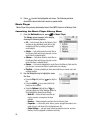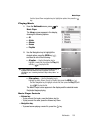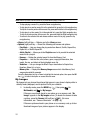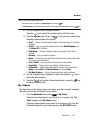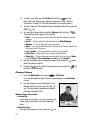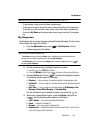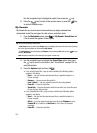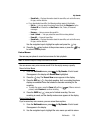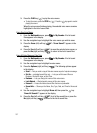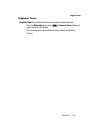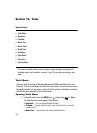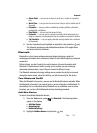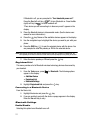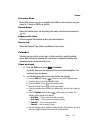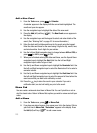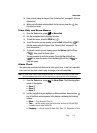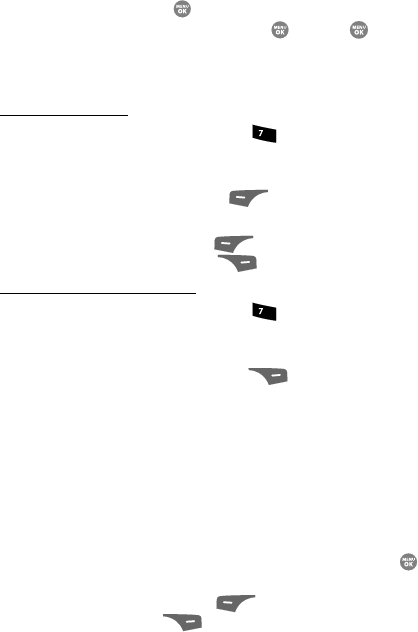
107
3.
Press the PLAY key ( ) to play the voice memo.
• To stop the memo, press the STOP key ( ). Press the key again to restart
playing the memo.
When the voice memo finishes playing, the selected voice memo remains
highlighted in the list of sound files.
Erase One Voice Memo
1. From the Multimedia menu, press for My Sounds. A list of sound
files appears in the display.
2. Use the navigation keys to highlight the voice memo you wish to erase.
3. Press the Erase (left) soft key ( ). “Erase Sound?” appears in the
display.
4. Press the Yes (left) soft key ( ) to erase the selected voice memo, or
press the No (right) soft key ( ) to return to the list of sound files.
Erase All Voice Memos at One Time
1. From the Multimedia menu, press for My Sounds. A list of sound
files appears in the display.
2. Use the navigation keys to highlight a voice memo.
3. Press the Options (right) soft key ( ). The following options appear
in the display:
•Send — Lets you send a copy of this voice memo as part of a picture message.
•Set As — preloaded sound files only — Lets you set this sound file as a
Ringtone, Contact ID ringer, or Alert Tone.
•Rename — Lets you change the name of this voice memo.
•Lock/Unlock — Blocks/permits erasure of this voice memo.
•Erase all — Erases all unlocked sound files that are not preloaded.
• Sound Info — Shows you the Name, Size, Type, Date, and Time for this sound
file.
4. Use the navigation keys to highlight Erase all, then press the key.
“Erase All Sounds?” appears in the display.
5. Press the Yes (left) soft key ( ) to all of the sound files or press the
No (right) soft key ( ) to return to the list of sound files.
pqrs
pqrs