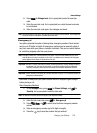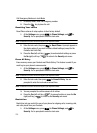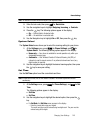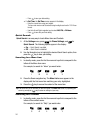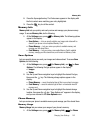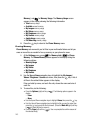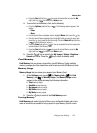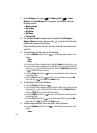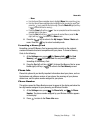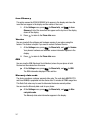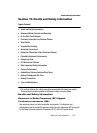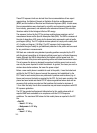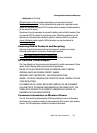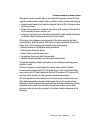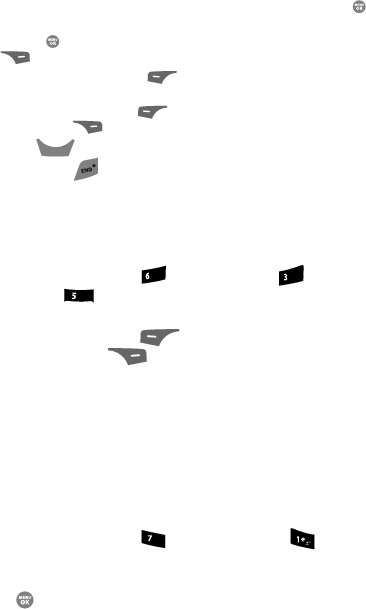
Changing Your Settings 146
Phone Info
– Move
• Use the Up and Down navigation keys to highlight Move, then press the key.
• Use the Up and Down navigation keys to highlight a file you want to move, then
press the key to mark the file for moving. (Press the Mark All (right) soft key
( ) to mark all files for moving.)
• Press the Done (left) soft key ( ). You are prompted to confirm moving the
selected file(s) to the phone.
• Press the Ye s (left) soft key ( ) to move all marked files or press the No
(right) soft key ( ) to return to the Move screen.
6. Press the key to return to the My Images / Videos / Music sub-
menu. Press the key to return to standby mode.
Formatting a Memory Card
Formatting a microSD Memory Card erases any data currently on the card and
creates multimedia directories compatible with your phone. To format a Memory
Card, do the following:
1. At the Settings menu, press (for Memory Info), (for Card
Memory), and for Format Card. You are prompted to confirm
formatting of the Memory Card.
2. Press the Yes (left) soft key ( ) to format the Memory Card or press
the No (right) soft key ( ) to return to the Card Memory screen.
Phone Info
Phone Info options let you identify important information about your phone, such as
the hardware and software versions of your phone, the meanings of your phones
status icons, and the phone number assigned to your phone.
Phone Number
This option causes the Phone Number screen to appear in the display and show the
ten-digit number assigned to your phone by your Wireless Provider.
1. At the Settings menu, press (for Phone Info), and for Phone
Number. The phone number assigned by your Wireless Provider appears
in the display.
2. Press to return to the Phone Info menu.
CLR
mno
def
jkl
pqrs