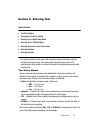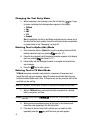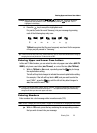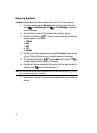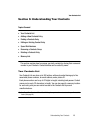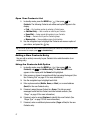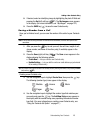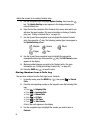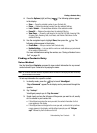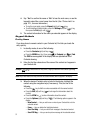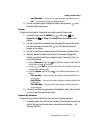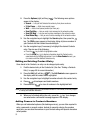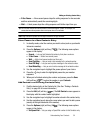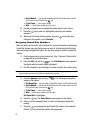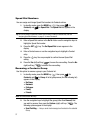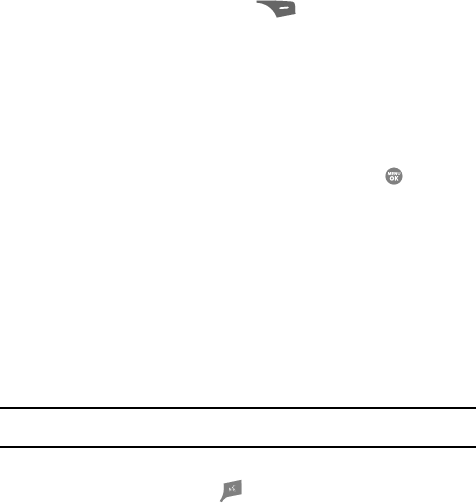
Understanding Your Contacts 50
Finding a Contacts Entry
4. Press the Options (right) soft key ( ). The following options appear
in the display:
•Save — Saves the selected number to your Contacts list.
•Erase — Deletes the selected number from the selected Calls log.
•Lock / Unlock — Prevents/allows deletion of the selected number.
• Erase All — Deletes all numbers from the selected Calls log.
• View Timer — Shows the call times for the Last Call, All Calls, Incoming Calls,
Outgoing Calls, Roaming Calls, Last Reset, and Lifetime Calls timers for the
selected Calls log.
5. Use the navigation keys to highlight Save, then press the key. The
following options appear in the display:
•Create New — Lets you create a new Contacts entry.
• Update Existing — Lets you add the number or email address you just entered
to an existing Contacts entry.
For more information on saving the number, see “Saving a Number from a
Call” on page 48.
Finding a Contacts Entry
Voice Method
Use the VoiceSignal Contacts command to view contact information for any named
contact stored in your Contacts list by saying the name.
Note: The Contacts command shows the requested contact information in the display but does not dial any
phone numbers for the contact.
To look up information for a specific contact:
1. In standby mode, press the key to launch VoiceSignal.
“Say a Command” appears in the display and is pronounced through the
speaker.
2. Say “Lookup”.
VoiceSignal prompts you to “Say the name.”
3. Speak clearly and say the full name of the person you want to call, exactly
as it is entered in your contact list.
• If VoiceSignal recognizes the name you said, the contact information for that
name appears in the display.
• If VoiceSignal does not recognize the name you said, a choice list of up to three
names appears in the display, and VoiceSignal prompts you with “Did you
say?” followed by the first name on the list.