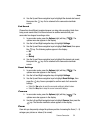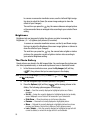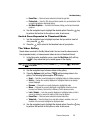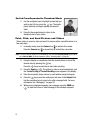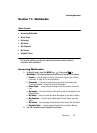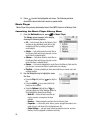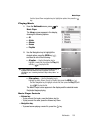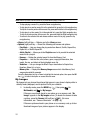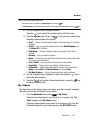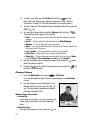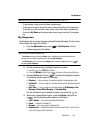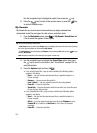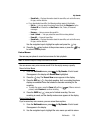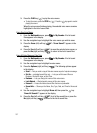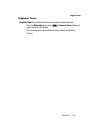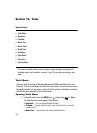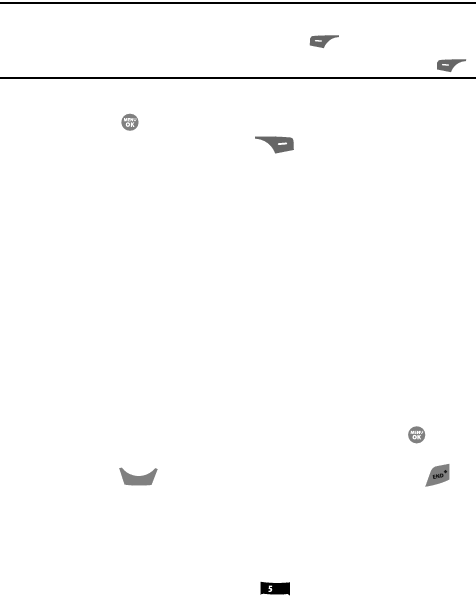
Multimedia 102
My Videos
Tip: You can also access My Images from:
-The Camera screen, by pressing the My Images (left) soft key ( ).
-The Edit Contact screen, by selecting the picture ID field and pressing the Set (left) soft key ( ).
2. Use the navigation keys to highlight a picture.
Press the key to expand the selected picture to fill the screen.
3. Press the Options (right) soft key ( ). A pop-up menu containing the
following options appears in the display:
•Send — Lets you send the selected image to a specified recipient in a Picture
message.
•Set As — Lets you assign the selected picture as the Main Wallpaper or as
the Picture ID for a Contact.
• Slide Show — Shows the available images as a sequence of full-screen
pictures.
•Rename — Lets you rename the picture.
•Move — Lets you move the picture from the phone to the memory card or from
the memory card to the phone.
•Lock / Unlock — Lets you protect the picture from being deleted.
• Erase Files — Erases one or more selected, unlocked pictures.
• Picture Info — Displays information about the picture, such as the picture
Name, creation Date and Time, Resolution, and the data Size.
• Get More Graphics — Lets you download graphics using the Browser.
4. Use the navigation keys to highlight an option, then press the key to
invoke the selected option.
5. Press the key to return to the previous menu, or press the key
to return to standby mode.
My Videos
My Videos lets you take videos, review your videos, send them as video messages,
and assign your videos as wallpaper on your phone.
1. From the Multimedia menu, press for My Videos.
If there are no videos stored in your phone or on a memory card, “No
Video” appears in the My Videos screen.
If there are videos stored in your phone or on a memory card, up to four
thumbnail images from your videos appear in the MY VIDEOS screen.
CLR
jkl