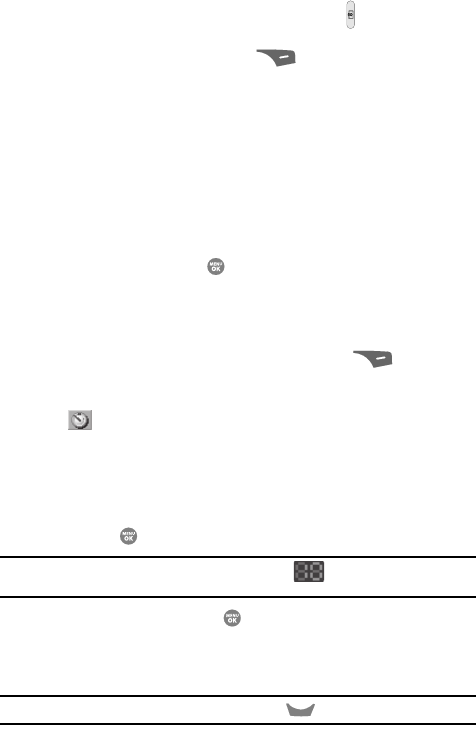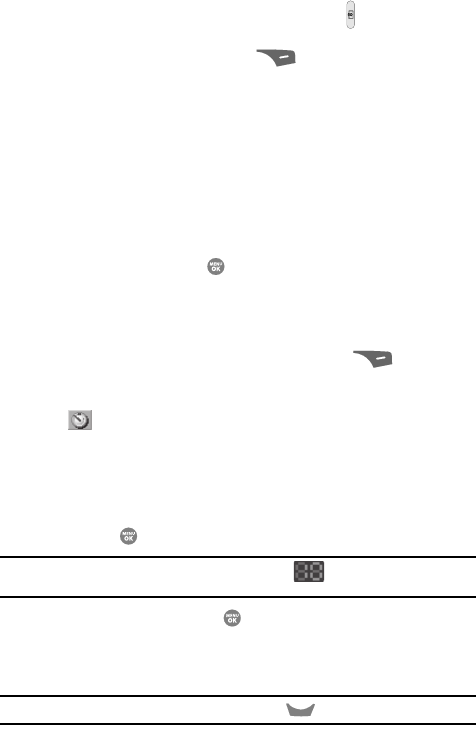
Camera-Camcorder 99
Camera Options
1. In standby mode, press and hold the Camera key ( ). The camera
viewfinder screen appears in the display.
2. Press the Options (right) soft key ( ). The following sub-menus
appear in the display:
• Self Timer
• Multi Shot
• Quality
•Resolution
• White Balance
• Fun Tools
• Settings
• Camcorder
3. Use the Left and Right navigation keys to highlight the desired option and/
or setting, then press the key to save the selected setting.
Self Timer
Self Timer lets you delay taking a picture long enough to let you join others in a
picture.
1. In camera mode, press the Options (right) soft key ( ). The options
menu bar appears in the display.
2. Use the Left and Right navigation keys to highlight the Self Timer icon
( ). The following options appear in the camera screen:
•Off
• 2 Sec.
• 5 Sec.
• 10 Sec.
3. Use the Up and Down navigation keys to highlight a Self Timer value, then
press the key.
Note: If you select 2 Sec., 5 sec., or 10 sec., the Self Timer icon ( ) appears in the camera screen in
the display.
The next time you press the key, the countdown timer indicates the
time remaining before the camera takes the picture. The phone reads the
countdown timer value to you beginning with two or three and continuing
to zero, when the picture is taken.
Tip: To stop the countdown timer without resetting it, press the key.
CLR