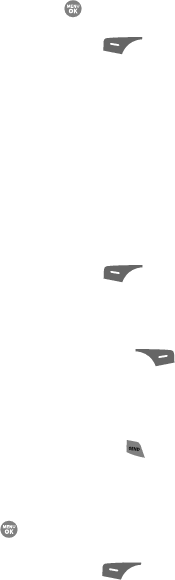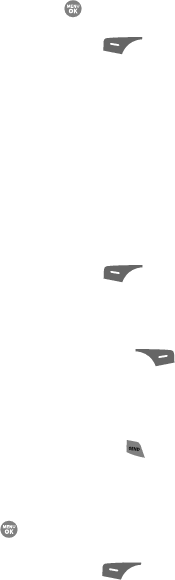
Understanding Your Contacts 63
Assigning Speed Dial Numbers
– Use the Up and Down navigation keys to select the phone number to receive the
Speed Dial number assignment.
– Press the OK key ( ) to assign the new Speed Dial number to the selected
Contact number. You are prompted to confirm the assignment.
6. Press the Yes (left) soft key ( ) to assign the selected Speed Dial
number. The Speed Dial screen appears in the display showing the newly
assigned Speed Dial number.
Changing a Speed Dial Assignment
• To change the phone number assigned to a Speed Dial number, change the
phone number in the Contacts entry. (For more information, see “Editing an
Existing Contact Entry” on page 59.)
• To change the Speed Dial number assigned to a Contacts entry, do the
following:
1. Find the desired entry in the Contacts list. (See “Finding a Contacts Entry”
on page 56. for more information.)
2. Press the Edit (left) soft key ( ). The Edit Contact screen appears in
the display with the contact name highlighted.
3. Use the Up and Down navigation keys to highlight the number whose
Speed Dial number is to be changed.
4. Press the Options (right) soft key ( ). The following menu options
appear in the display:
• Remove Speed Dial — lets you remove a Speed Dial number assignment
from this Contacts entry.
• Set As Default — your phone automatically dials this number when you Find
this Contacts entry and press the key.
• 2-Sec Pause — Adds a two-second pause.
•Wait — Adds a hard pause (awaits input from you).
Remove Speed Dial is highlighted.
5. Press the key. You are prompted to confirm the Speed Dial number
removal.
6. Press the Yes (left) soft key ( ). The Edit Contact screen appears in
the display with the selected phone number highlighted and without a
Speed Dial assignment.