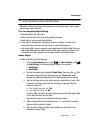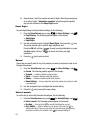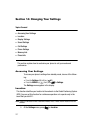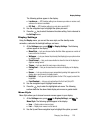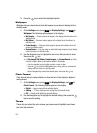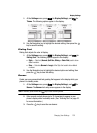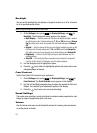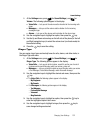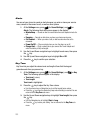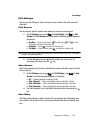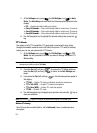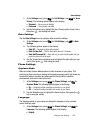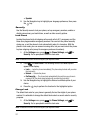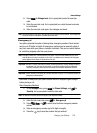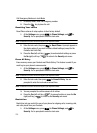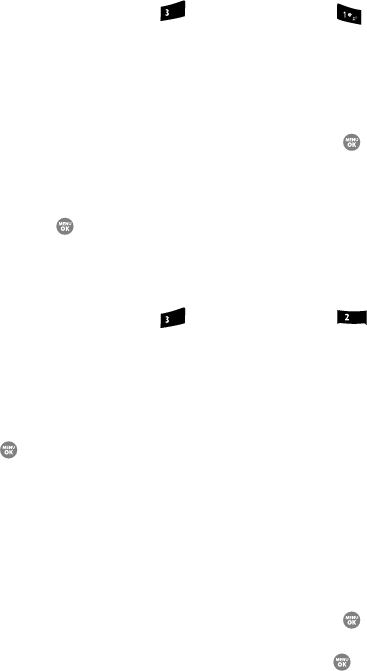
Changing Your Settings 132
Sound Settings
1. At the Settings menu, press (for Sound Settings), and for
Volume. The following options appear in the display:
• Voice Calls — Lets you set the volume and/or vibration for the incoming calls
ringer.
• Messages — Lets you set the volume and/or vibration for the incoming
messages ringer.
•Alarms — Lets you set the volume and/or vibration for the alarm ringer.
2. Use the navigation keys to highlight an option, then press the key.
3. Use the Up and Down volume keys on the left side of the phone (or the Left
and Right navigation keys) to select the volume level (or vibrate mode) for
the selected setting.
4. Press the key to save the setting.
Ringer Type
You can assign ringer types and melody tones for calls, alarms, and other alerts, in
the Ringer Type sub-menu.
1. At the Settings menu, press (for Sound Settings), and for
Ringer Type. The following options appear in the display:
• Voice Calls — Lets you set which ringtone, sound file, and/or one of a set of
ringtones and/or sound files plays when you receive a voice call.
• Messages — Lets you set which ringtone or sound file plays when you receive
a Text Message, Picture/Video Message, and/or Voicemail message.
2. Use the navigation keys to highlight the desired sub-menu, then press the
key.
• For Voice Calls, the following options appear in the display:
– My Ringtones
– My Sounds
• For Messages, the following options appear in the display:
– Text Message
– Picture/Video Message
– Voicemail
– Msg Reminder
3. Use the navigation keys to highlight an option, then press the key to
enter the highlighted option’s sub-menu.
4. Use the navigation keys to highlight a ringer, then press the key to
save changed settings as desired.
def
def
abc