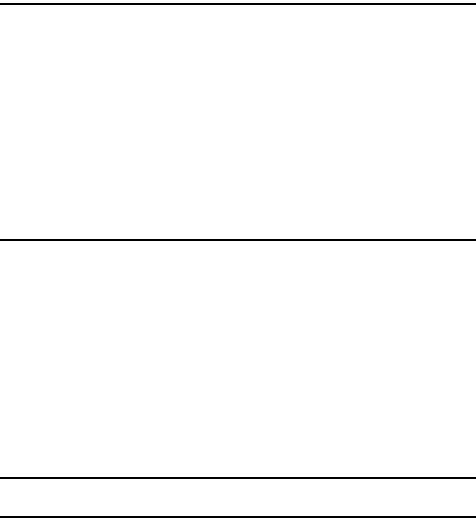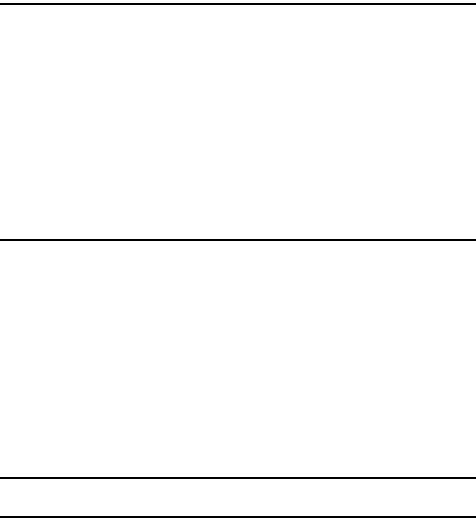
52
Section 6: Understanding Your Contacts
Topics Covered
• Your Contacts List
• Adding a New Contacts Entry
• Finding a Contacts Entry
• Editing an Existing Contact Entry
• Assigning Speed Dial Numbers
• Renaming a Contacts Group
• Deleting a Contacts Entry
• Memory Info
This section explains how to manage your daily contacts by storing their name and
number in your Contacts. Contacts entries can be sorted by name.
Your Contacts List
Your Contacts list can store up to 500 entries, with each contact having up to five
associated phone numbers, an e-mail address, and a picture ID.
Each phone number can be up to 32 digits in length, including hard pauses. Contact
names can be up to 32 characters in length. You can also specify a memory location
for each entry, and you can restrict access to the Contacts list to prevent
unauthorized use.
Tip: One-Touch, Two-Touch, and Three-Touch Dialing allow you to call numbers stored in your Contacts list
faster. (See page 27.)