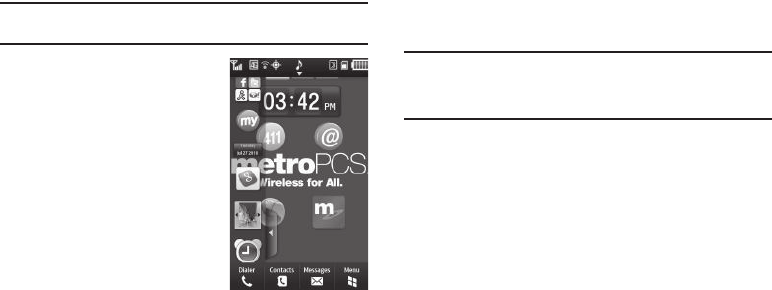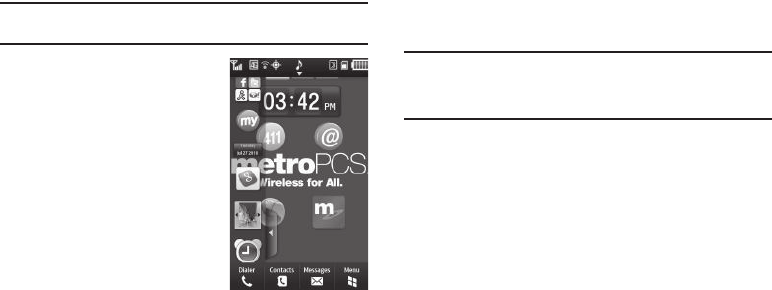
15
•
Changing Wallpaper
— For more information, refer to
“Wallpaper”
on page 83.
Widgets
Widgets are icons that you can place on a Home screen to launch
their respective menus or applications directly from that Home
screen. Widgets are available in the Widget Bar. From the Widget
Bar, you can touch and drag widgets onto any of the 3 Home
screens.
Note:
You can choose which Widgets appear in the Widget Bar. (For more
information, refer to “Widgets” on page 81.)
Using the Widget Bar
Accessing the Widget Bar
1. In a Home screen, touch the
Widget Bar tab. The Widget
Bar displays on the left of the
Home screen.
2. To hide the Widget Bar, tap the
Widget Bar tab.
Navigating the Widget Bar
ᮣ
Scroll through available widgets by sliding your finger up
or down along the Widget Bar.
Placing Widgets
1. To
place
a widget, touch the Widget Tray to open it. Touch
and hold on the widget, then drag it to the Home screen.
2. To
move
a widget on a Home screen, touch and hold on the
widget until it activates, then drag it to a new location.
3. To
remove
a widget, touch the Widget Bar to open it, then
touch and hold the widget and drag it to the Widget Tray.
Tip:
When you enable the
Widget Reset
setting under
Phone Settings
➔
Gesture
, you can shake your phone to move all widgets placed on the
current Home screen back to the Widget Tray. For more information, For
more information, refer to “Gesture” on page 89.