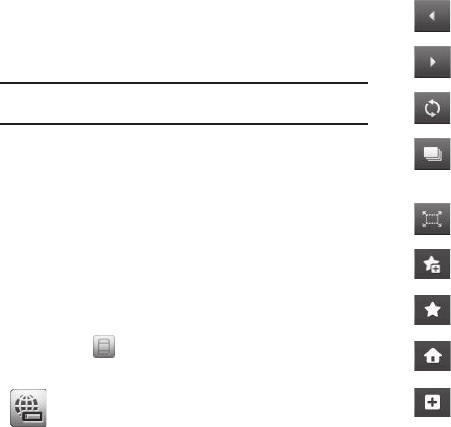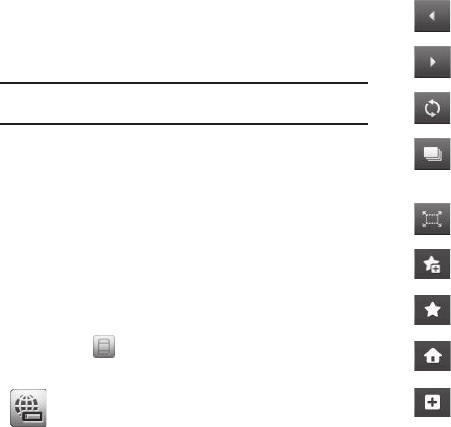
47
Using MetroWEB
MetroWEB presents on-screen items in any of the following
ways:
•
Text or numeric input.
Note:
When entering text in a web page field, MetroWEB limits you to using
the QWERTY touch keypad.
•
Links (embedded in content).
•
Numbered options (some may not be numbered).
•
Simple text.
You can act upon options or links by selecting them.
Using Links
Links have several purposes, such as jumping to a different
page, to a different site, or even initiating a phone call. Links are
shown inside brackets ([ ]). You can normally select a link.
How MetroWEB Buttons Work
When you touch in the MetroWEB screen, two control bars
appear. The following buttons appear in the MetroWEB control bars.
Search
— Lets you search for web pages
containing specified text (Google
™
search) or
locate specified text on the current web page (text
search).
Back
— Displays the previously viewed web page,
if any.
Forward
— Displays the previously viewed web
page, if any.
Refresh
— Reloads and displays the current web
page.
Manage Tabs
— Lets you open additional web
pages as tabs, swap between them, and close the
tabs.
Expand
— Removes the control bars, allowing the
web page to fill the display.
Add to Favorites
— Lets you save the address and
title of the current web page to your favorites list.
Favorites
— Displays and lets you select from a list
of web sites you have saved as your favorites.
Home
— Loads and displays the web page
designated as your “home page”.
More Options
— Pops-up
Home
,
Show URL
,
Enter
URL
,
Favorites
,
Find on Page
, and
Search Web
options.