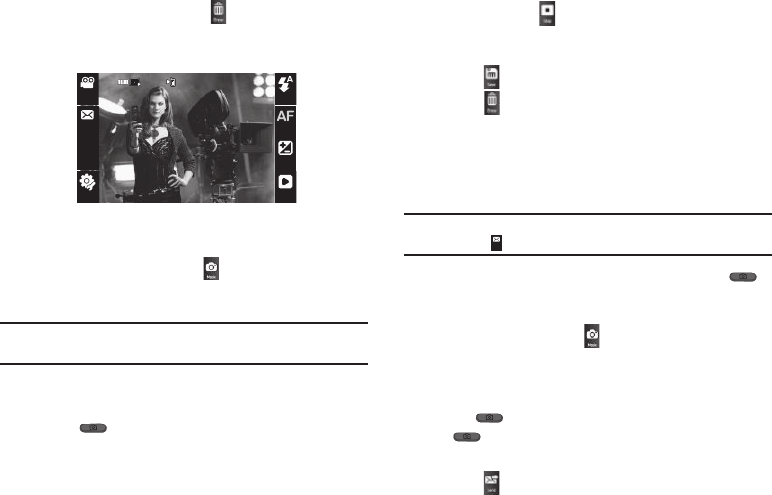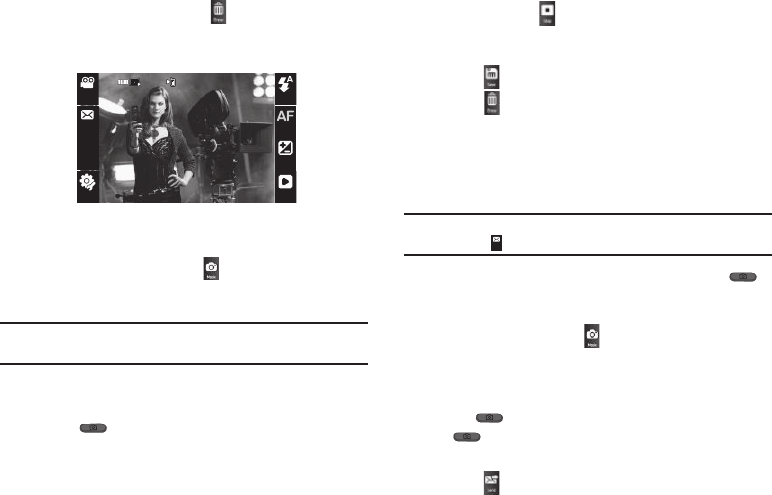
55
To discard the pictures, touch . You are prompted to
confirm the erasure.
Recording Videos
To record a video using the current camcorder settings, do the
following:
1. In the Camera screen, touch . The Camcorder view
finder screen appears in the display. (For more information,
refer to “Camcorder Screen” on page 58)
Note:
You can also activate the camera by touching
Menu
, then selecting
Main Menu 2
➔
Camcorder
or
Main Menu 2
➔
Multimedia
➔
Camcorder
.
2. Using the display as a viewfinder, point the Camera lens at
your subject.
3. Press when the image that you wish to capture
appears in the display. Recording continues until one of the
following occurs:
•
You touch
Stop
().
•
Available memory is used up (
Normal
setting).
•
30 seconds of video have been recorded (
Video Msg
setting).
4. Touch to save the video to memory.
Touch to discard the video. You are prompted to
confirm the erasure.
Point, Click, and Send Pictures and Videos
Take a picture or record a video and send it to anyone with a
compatible device in a few easy steps.
Note:
To record and send a video while in Camcorder mode, set
Rec Mode
to
Video Msg
( ).
1. In Standby mode, press and hold the Camera key ( )
on the right side of the phone. The camera view finder
screen appears in the display.
2. To record a video, touch . The camcorder view finder
screen appears in the display.
3. Using the display as a viewfinder, take the desired picture
or begin record the desired video by pressing the Camera
key ( ). To stop video recording, press the Camera key
( ) again.
The photo/video review screen appears in the display.
4. Touch .
Settings
Settings
Flash
Flash
Focus
Focus
Bright-
Bright-
ness
ness
Gallery
Gallery
91%
91%
Rec
Rec
Mode
Mode
Resolu-
Resolu-
tion
tion
176
176
144
144
Mode
Mode
Rec
Rec
Mode
Mode