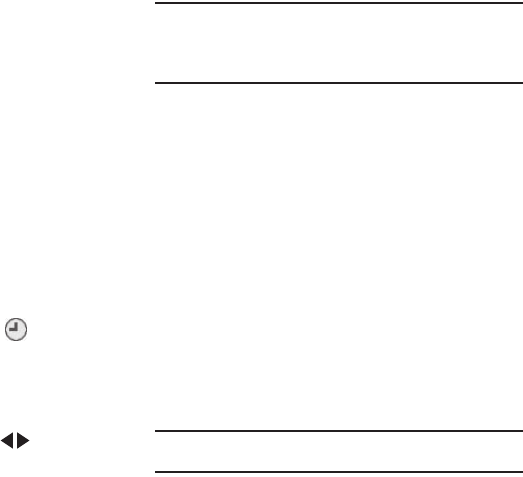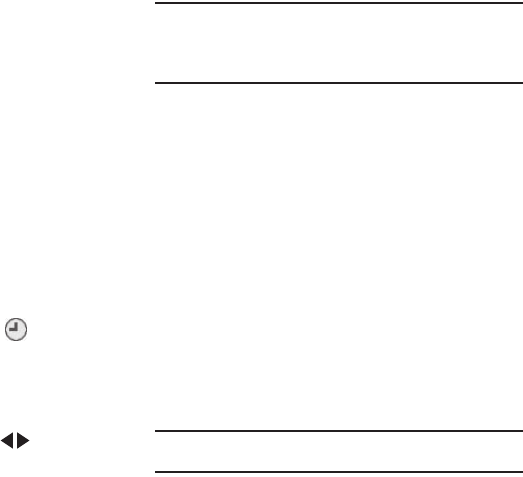
75
2.
Touch
New Alarm
. The following Alarm options appear in
the display:
•Time
— Populated with the current time. To change the time,
select this field, select a new time, and touch
Done
.
• Frequency
— Select the day(s) of the week (
Sun
–
Sat
) on which
this alarm is to sound. The alarm will sound every week on the
day(s) selected.
• Ringer
— Select how your phone will alert you when the Alarm
time has occurred (
Tone
/
Vibrate
/
Light Only
). If you select
Tone
,
you can also select a particular music file, sound file, or ringtone.
•Snooze
— Select
On
to enable snooze timer for this alarm, then
select values for the following options:
–
Snooze Duration
— Select
3min
,
5min
,
10min
,
15min
, or
30min
.
–
Snooze Repeat
— Select
Once
,
Twice
,
3 Times
,
5 Times
, or
10
Times
.
3. When you’re finished selection option values for the alarm,
touch
Save
to return to the
Alarm Clock
screen with your
new alarm listed. The set alarm icon ( ) appears in the
icon bar.
When an Alarm Sounds
An animated alarm clock appears in the display and an alert
sounds when the specified time for the alarm arrives.
ᮣ
To silence the alarm, touch and slide to
Snooze
(if
shown) or
Stop
.
Note:
If the alarm is set to repeat on one or more days, the alarm icon
remains in the top of the display.
If the alarm was set as a once only alarm (no repeat day selected), the
alarm icon disappears from the top of the display.
Turn Off an Alarm
1. From the
Tools
menu, select
Alarm Clock
. The
Alarm Clock
screen appears in the display, listing any currently set
alarms.
2. Touch
Off
on the Alarm you wish to turn off.
Erasing an Alarm
1. From the
Tools
menu, select
Alarm Clock
. The
Alarm Clock
screen appears in the display, listing any currently set
alarms.
2. Touch
Erase
, then select one or more alarms to be deleted.
A check mark appears in the box for each selected alarm.
3. Touch
Done
. The selected Alarm is removed from the list.
World Time
World Time lets you set up to five clocks to the time of day or
night in any of the 24 different time zones around the world.
Note:
To use
World Time
, you need to subscribe to your Wireless Provider’s
digital service.