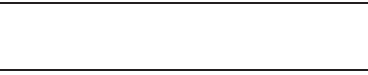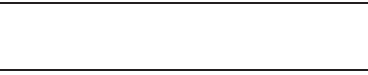
Tools 74
•
For other options, touch
More
. The following options appear in the
display:
–
Monthly View
— Returns you to the Monthly Calendar screen.
–
Weekly View
— Shows the highlighted week’s Calendar screen.
–
Send via Bluetooth
— Send this event to another device.
3. Select an option to invoke its function.
Memo Pad
Create notes and store them in Memo Pad. Notes that you create
in Memo Pad can’t be prioritized or assigned an alert. Return to
Memo Pad anytime to review and edit your notes.
Create a Memo
1. From the
Tools
menu, select
Memo Pad
. A list of any stored
Memos appears in the display.
2. To add a Memo, touch
New Memo
. A blank
Memo
screen
appears in the display.
3. Enter text for this Memo. (For more information, refer to
“Entering Text” on page 12.)
4. When you’re finished entering details for the Memo, touch
Done
. The Memo is saved.
Review, Edit, Erase, and Send Memos
ᮣ
From the
Tools
menu, select
Memo Pad
. A list of any stored
Memos appears in the display.
The following options are available:
•
To review a Memo, touch it. The text of the Memo appears in the
display. The following options are available:
–
To change the text of the Memo, touch
Edit
.
–
To delete this Memo, touch
Erase
.
–
To block/unblock erasure of this Memo, touch
Lock
/
Unlock
.
•
To add a Memo, touch
New Memo
. A blank
Memo
screen appears
in the display.
•
To discard one or more selected Memos, touch
Erase
.
Alarm Clock
Your phone lets you set and save up to four Alarm clocks. You can
set an Alarm clock to go off once, or to recur daily at a specific
time. Once set, an Alarm clock is easy to change or turn off
completely.
Note:
The Alarm Clock doesn’t function while the phone is turned off. If the
time for an alarm that was set for Once has elapsed while the phone is
off, the alarm sounds at the specified time on the next day the phone is
turned on.
Set an Alarm
1. From the
Tools
menu, select
Alarm Clock
. The
Alarm Clock
screen appears in the display, listing any currently set
alarms.