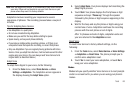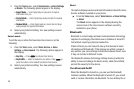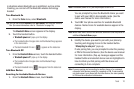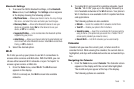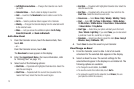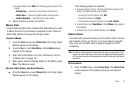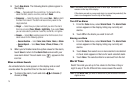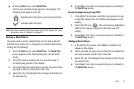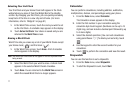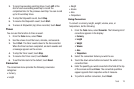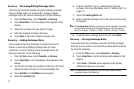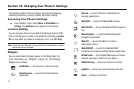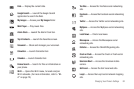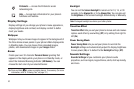Tools 76
ᮣ
From the
Tools
menu, select
World Time
.
A list of your selected clocks appears in the display. The
following icons appear in the list:
Note:
Your Home and 2nd clocks also appear in the Clock widget. (For more
information, refer to “Widgets” on page 81.)
Setting a World Clock
The home clock is set to a default time and city and is labeled
with the name of the city. To change this or another World Clock
setting, do the following:
1. From the
Tools
menu, select
World Time
. The
World Time
screen appears in the display listing your current World
Clocks.
2. Touch the clock you wish to set to a new time zone. A
scrollable map appears in the display.
3. Touch and slide the map until you see the city whose time
you wish to select as this clock’s new time.
4. Select the city. The displayed time changes to the time for
the selected city.
5. Touch
Save
. Your choice is saved and you are returned to
the
World Time
screen.
Enable Daylight Saving Time (DST)
1. In the World Time screen, touch the clock you wish to set
to Daylight Saving Time. A scrollable map appears in the
display.
2. Touch the DST icon ( ). The icon becomes highlighted
and the time display changes to reflect the new DST
setting.
3. Touch
Save
. Your choice is saved and you are returned to
the
World Time
screen.
Adding a World Clock
1. In the World Time screen, touch
Add
. A scrollable map
appears in the display.
2. Touch and slide the map until you see the city whose time
you wish to select as this clock’s new time.
3. Select the city. The displayed time changes to the time for
the selected city.
4. Touch
Save
. Your choice is saved and you are returned to
the
World Time
screen.
Indicates the clock set to your home (local) time.
Indicates your 2nd clock.