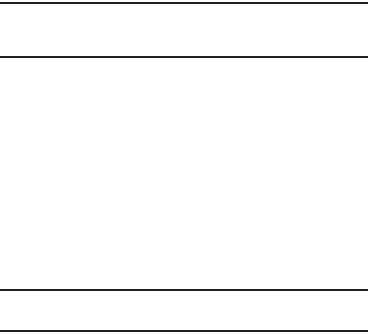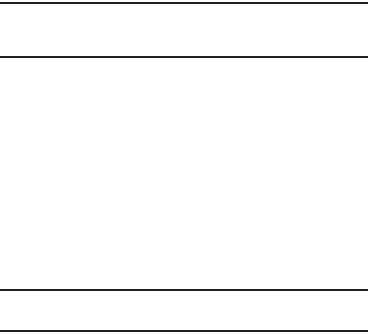
79
Currency — Reviewing/Editing Exchange Rates
The Currency Converter includes long-term average exchange
rates as default values. To review and/or change a default
exchange rate to the current exchange rate, do the following:
1. From the
Tools
menu, select
Converter
➔
Currency
.
2. Touch
View Rates
. A list of exchange rates appears in the
display.
3. Select the exchange rate you wish to change.
4. Enter the changed exchange rate value.
5. Touch
Done
to save the changed exchange rate.
Currency — Adding Exchange Rates
You can use the Currency Converter to convert from and to
obscure currencies by adding exchange rates for these
currencies. To add a currency and its exchange rate to the
Currency Converter, do the following:
1. From the
Tools
menu, select
Converter
➔
Currency
.
2. Touch
View Rates
. A list of exchange rates appears in the
display.
3. Use the left and right arrow buttons at the top of the list to
display the base currency for the new exchange rate.
4. Touch
Add Rate
. The
Add Rate
screen appears.
5. Select the
Currency
field.
6. Enter an identifier of up to 5 characters for the new
currency. (For more information, refer to “Entering Text” on
page 12.)
7. Select the
Exchange Rate
field.
8. Enter a decimal exchange rate for the new currency using
the keypad.
Note:
The
Exchange Rate
field only accepts up to seven characters (including
the decimal point) with up to five digits before or after the decimal
point (for example: 1234567, 0.12345, 1.23456, 123.456, 12345.6).
9. To add the new exchange rate to the list, touch
Done
.
Currency — Erasing Exchange Rates
You cannot erase the preloaded currencies from the Exchange
Rate list. You can erase a currency that you have added to the list
by doing the following:
1. From the
Tools
menu, select
Converter
➔
Currency
.
2. Touch
View Rates
. A list of exchange rates appears in the
display.
3. Touch
Erase
. The
Erase
screen appears in the display,
listing those rates you can erase.
Note:
The
Erase
option only appears if there are user-added currency
conversion rates in the Rates list.