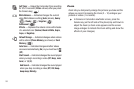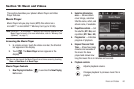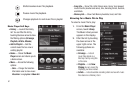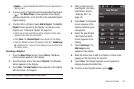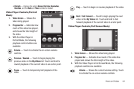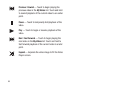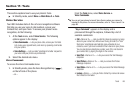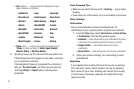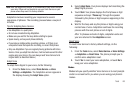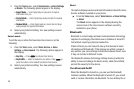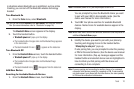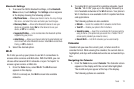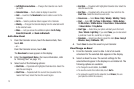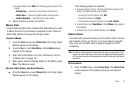67
•Go to
<Menu> — Lets you access the following list of your
phone’s features and functions:
• Check
<Item> — Lets you say a single command (such as
“
Status
”) to verify your phone's:
Status
,
Signal Strength
,
Network
,
Battery
, or
My Phone Number
.
2. Speaking clearly, say the command that you want to use.
If VoiceSignal does not recognize a command, it prompts
you to repeat the command.
If VoiceSignal still does not recognized the command, it
tells you “
No match found
” and offers you the option of
selecting
Settings
or
Repeat
before canceling voice
recognition.
Voice Command Tips:
•
Make sure you wait for the beep and/or “
Listening ...
” pop-up before
speaking.
•
Speak clearly at a normal volume, as if you were talking on the phone.
Voice Settings
Confirmation
You can select whether and when VoiceSignal asks for
confirmation of your responses when using the Call command.
1. From the
Tools
menu, select
Voice Service
➔
Voice Settings
➔
Confirmation
. The following options appear:
•Automatic
— Voice Service asks for your confirmation only when it
is not sure if it has correctly recognized the name or number.
•Always Confirm
— Voice Service always asks for your
confirmation.
• Never Confirm
— Voice Service never asks for your confirmation.
2. Select your preferred setting. Your new setting is saved
automatically.
Adaptation
If you regularly have trouble with Voice Service not recognizing
the commands, names, and/or numbers you say, try adapting
Voice Service to your voice. Adapting can improve the accuracy
of Voice Service responses, especially for people with strong
regional accents.
–
mail@metro
–
Loopt
–
Camcorder
–
IM and Social
–
Pocket Express
–
Music Player
–
Metro411
–
Mobile Banking
–
Widgets
–
@metro
–
MetroBACKUP
–
Youtube
–
MetroWEB
–
Recent Calls
–
Bluetooth
–
MetroSTUDIO
–
Voicemail
–
Help
–
myMetro
–
Multimedia
–
Tools
–
Metro Navigator
–
Camera
–
Settings