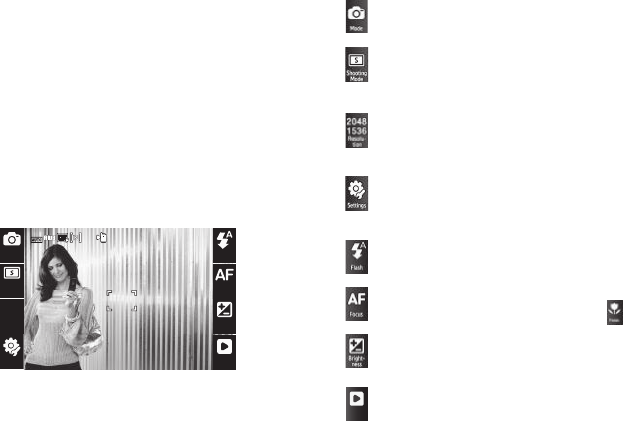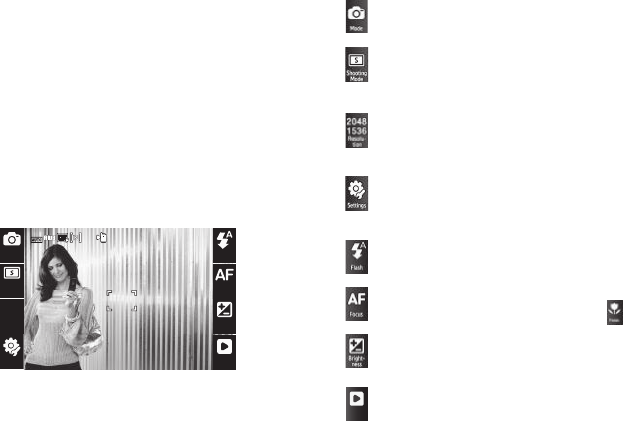
Camera-Camcorder 56
5.
Enter the recipient’s phone number or e-mail address
using the keypad.
6. Touch
Done
to save the address(es).
7. Select other message fields as needed. (For more
information, refer to “Creating and Sending a Picture
Message” on page 34 and see “Creating and Sending a
Video Message” on page 35.)
8. When you are finished composing your message, touch
Send
to send the Picture or Video message to the intended
recipient(s).
Screen Layouts
Camera Screen
When you activate your phone’s camera, the second line of the
display is reserved for the current camera resolution setting and
the picture counter. The center of the display shows a viewfinder
image of the subject at which the camera is pointed.
Camera Screen Soft Keys
Settings
Settings
2048
2048
1536
1536
Resolu-
Resolu-
tion
tion
Shooting
Shooting
Mode
Mode
Mode
Mode
Flash
Flash
Focus
Focus
Bright-
Bright-
ness
ness
Gallery
Gallery
ISO
ISO
00128
00128
Indicates the current
Mode
(Camera).
Touch to change from Camera mode to Camcorder mode.
Indicates the current
Shooting Mode
(
Single
shown).
Touch to select
Single
/
Multi shot
/
Panorama shot
/
Mosaic
shot
/
Frame shot
.
Indicates the current
Resolution
setting (
2048 x 1536
shown).
Touch to select
2048 x 1536
/
1600 x 1200
/
1280 x 960
/
1024 x 760
/
640 x 480
/
320 x 240
.
Touch to access Camera settings and Storage, picture Save,
and Shutter Sound settings. (For more information, refer to
“Camera Settings” on page 57.)
Indicates the current
Flash
setting (
Auto
shown).
Touch to select
Off
/
On
/
Auto
.
Indicates the current
Focus
setting (Auto Focus shown).
Touch to select Auto Focus / Fixed Focus ( ).
Touch to display the Brightness adjustment scale. Touch and
slide the scale to adjust the brightness of your next photo.
Touch to access the
My Images
folder, where you can view,
assign, and manage your pictures and images. (For more
information, refer to “My Images” on page 49.)