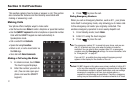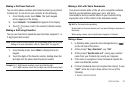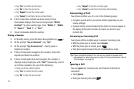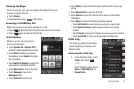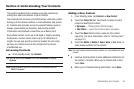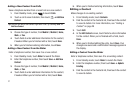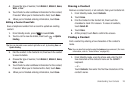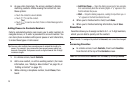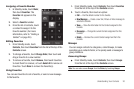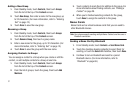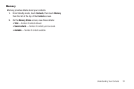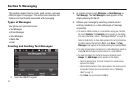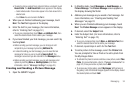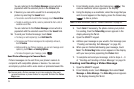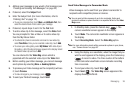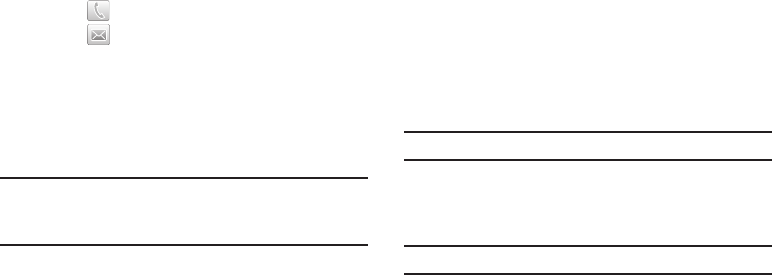
29
2.
As you enter characters, the screen updates to display
matching contacts. While viewing the contact list, use
these options:
•
Touch the contact to view its details.
•
Touch to call the contact.
•
Touch to send a new Text, Picture or Video Message to the
contact.
Adding Pauses to Contacts Numbers
Calls to automated systems can require you to enter numbers to
navigate menus, or to enter a password or account number. You
can store phone numbers with special pause or wait characters,
to make these types of calls easier.
Tip:
You can enter multiple two-second pauses to extend the length of a
pause. For example, two consecutive two-second pauses equal four
seconds. Remember that pauses count as digits towards the 48-digit
maximum length.
1. In a Home screen, touch
Contacts
.
2. Add a new contact, or edit an existing contact. (For more
information, see “Adding a New Contact” on page 26, or
“Editing a Contact” on page 27.)
3. While entering a telephone number, touch
Pause
, then
touch:
• Add 2-Sec Pause
— Stops the dialing sequence for two seconds,
then automatically dials the remaining digits. A “p” appears in the
field to indicate the pause.
•Wait
— Stops the dialing sequence, waiting for input from you. A
“w” appears in the field to indicate the wait.
4. When you’re finished with a field, touch
Done
.
5. When you’re finished entering information, touch
Save
.
Favorites
Favorites allows you to assign contacts to 1- or 2-digit numbers,
which you can dial to quickly call the contact.
Note:
Favorite 1 is assigned by default to
Voicemail
, and cannot be changed.
Accessing Favorites
ᮣ
In a Home screen, touch
Contacts
, then touch
Favorites
from the list at the top of the
Contacts
screen.
Note:
You can also access
Favorites
from the
Dialer
, by touching
Favorites
.