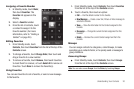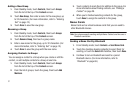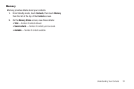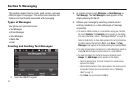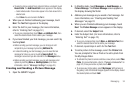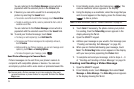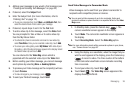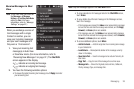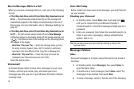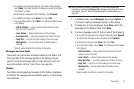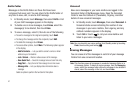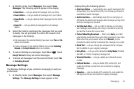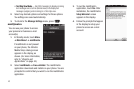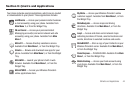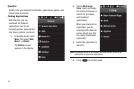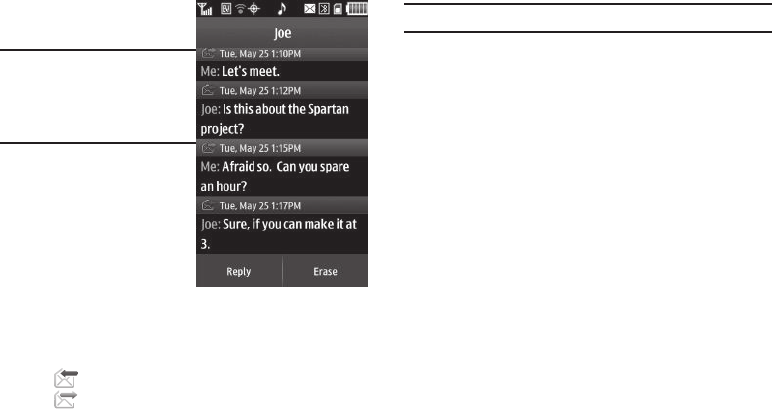
Messaging 38
Receive Messages in Chat
View
Note:
To use Chat View, you must set
the
Messages
➔
Message
Settings
➔
Text Msg
View Mode
setting to
Chat
. (For more
information, refer to “Message
Settings” on page 42.)
When you exchange a series of
text messages with a single
Contact or number, you can
view your incoming messages
and your sent messages as if
they were a “chat session”.
1. View your incoming text
message(s) in Auto View
or View Now mode. (For more information, refer to
“Receiving New Messages” on page 37.) The
Chat With
screen appears in the display.
•
indicates an incoming text message.
•
indicates an outgoing text message.
2. You have the following available options:
•
To answer the latest incoming text message, touch
Reply
and enter
your answering text.
Note:
Only text messages appear in the
Chat With
screen.
•
To erase selected or All messages listed in the
Chat With
screen,
touch
Erase
.
•
To view details about the last message in the Messages screen,
touch the message.
–
If the message was received, the
Inbox
screen appears listing message
text and the time and date the message was received, and the
Reply
,
Forward
, and
Erase
options are available.
–
If the message was sent, the
Outbox
screen appears listing message
text and the time and date the message was received, and the
Resend
,
Forward
, and
Erase
options are available.
•
To access additional options, touch
More
:
–
Add to Contacts
— Adds the originator of an incoming text message
to your Contacts list.
–
Lock/Unlock
— Blocks/permits deletion of the message currently
shown in the display.
–
Save Quick Text
— Save the message text as a Quick Text entry for
later reuse.
–
Copy Text
— Copy the text of this message for one time reuse.
–
Message Info
— Shows the Originator, date and time, Callback #,
Priority, message Type, and message Size.