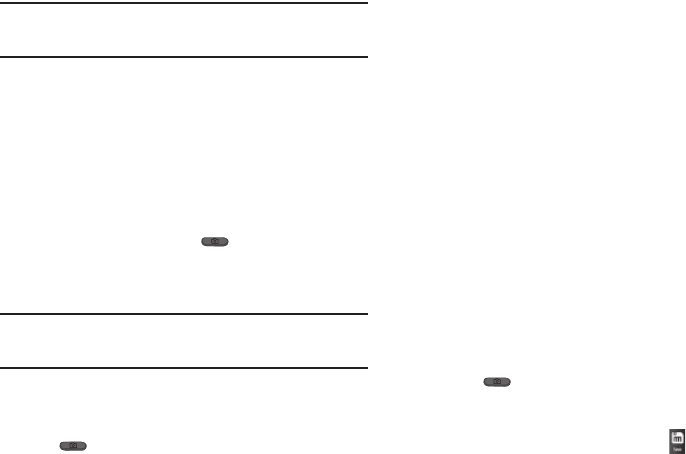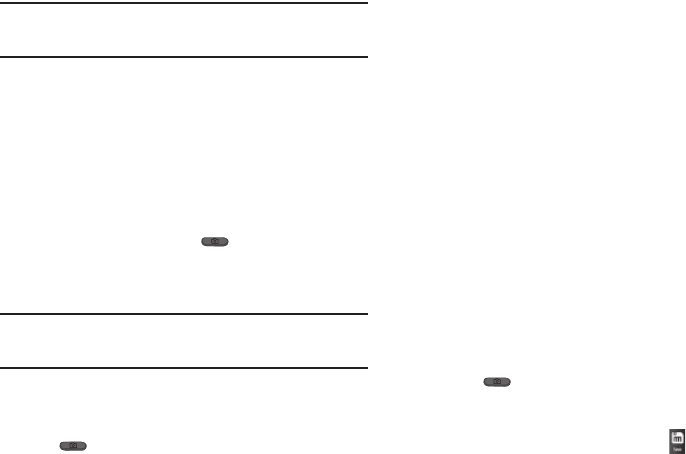
Camera-Camcorder 54
Tip:
You can change a number of the camera’s settings to suit particular
uses for your pictures. (For more information, refer to “Camera Settings”
on page 57.)
Taking Multi Shot Pictures
When taking pictures of moving subjects or subjects you cannot
pose, such as children and pets, the camera’s Multi Shot mode
simplifies the process of taking multiple pictures in quick
succession. After taking Multi Shot pictures, the camera
automatically displays thumbnail views of the pictures you have
just taken so you can select the best picture(s) and discard the
rest.
1. From a Home screen, press on the right side of the
phone. The camera view finder screen appears in the
display. (For more information, refer to “Screen Layouts”
on page 56.)
Note:
You can also activate the camera by touching
Menu
, then select
Main
Menu 2
➔
Camera
. You can also access
Camera
from
Main Menu 2
➔
Multimedia
➔
Camera
.
2. Touch
Shooting Mode
. The following options appear in the
display:
• Single
— Take one photo with each press of the Camera button
().
•Multi shot
— Lets you take a series of 3, 5, or 8 photos.
• Panorama shot
— Combines 8 sequential shots into one, wide
picture.
• Mosaic shot
— Lets you take any one of 12 mosaics containing
from 2 to 9 shots.
•Frame shot
— Lets you select a frame to surround your photos.
3. When you select the
Multi shot
option, the following
options appear in the display:
•3
•5
•8
When you select
Mosaic shot
, an array of picture formats
appears containing outlines for from 2 to 9 shots.
4. Select the desired number of shots or picture format.
A Multi shot progress bar or a Mosaic shot icon (which acts
as a progress indicator while pictures are being taken)
appears in the display.
5. Using the display as a viewfinder, point the camera lens at
your subject.
6. Press . The camera takes one picture (
Single
), one
picture at a time (
Mosaic
), or multiple pictures in quick
succession (
Multi
).
7. To save the picture(s) to memory, touch .