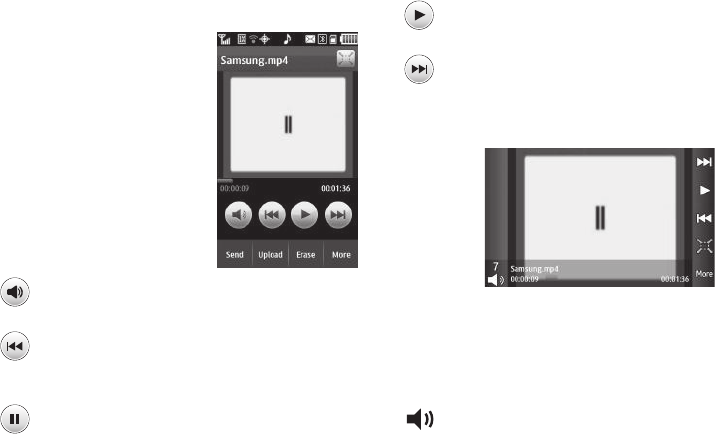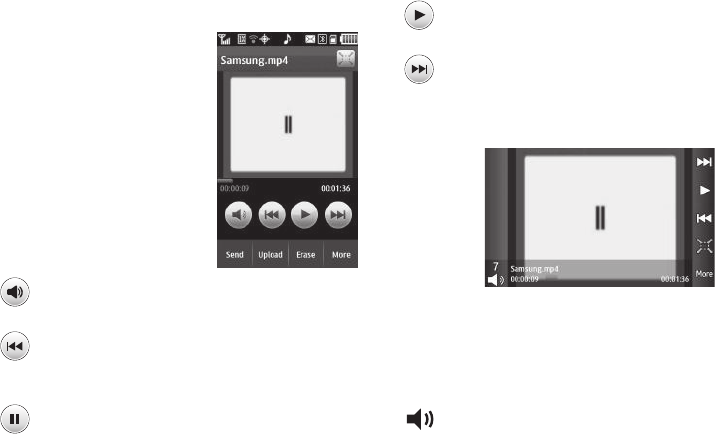
Music and Videos 64
• File Info
— Displays the video’s
Name
,
File Size
,
Resolution
,
Duration
, and the
Date
and
Time
recorded or loaded.
Video Player Controls (Portrait
Mode)
1.
Video Screen
— Shows the
video being played.
2.
Progress Bar
— Indicates how
much of the video has played,
and shows the total length of
the video.
3. With the Video Player in
Portrait Mode, the following
playback control buttons are
available:
Video Player Controls (Full Screen Mode)
1.
Video Screen
— Shows the video being played.
2.
Progress Bar
— Indicates how much of the video has
played and shows the total length of the video.
3. With the Video Player in Full Screen Mode, the following
playback controls are available:
Volume
— Touch to activate the on-screen volume
controls.
Previous
/
Rewind
— Touch to begin playing the
previous video in the
My Videos
list. Touch and hold to
rewind playback of the current video to an earlier point.
Pause
— Touch to temporarily halt playback of the
video.
Play
— Touch to begin or resume playback of the video.
Next
/
Fast Forward
— Touch to begin playing the next
video in the
My Videos
list. Touch and hold to fast
forward playback of the current video to a later point.
Volume
— Shows the current volume setting. Touch
to activate the on-screen volume controls.