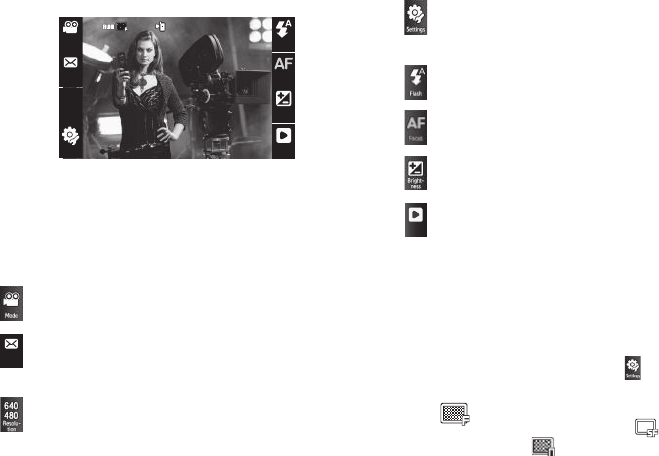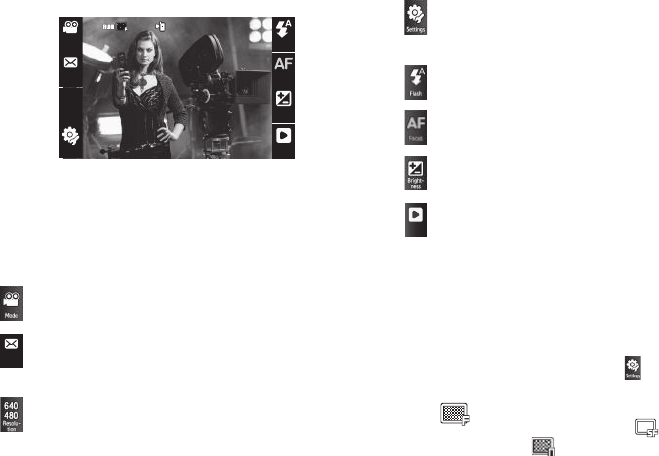
Camera-Camcorder 58
Camcorder Screen
When you activate your phone’s camcorder, the first line of the
display is shows current camcorder setting icons. The center of
the display shows a viewfinder image of the subject at which the
camcorder is pointed.
Camcorder Screen Soft Keys
Camcorder Settings
The following icons appear in the Camcorder screen when the
Icon Display
Camcorder setting is set to
On
. To change these
settings values:
ᮣ
In Camera mode, touch
Settings
( ), then select the
setting you wish to change.
Quality
— Indicates Camcorder’s video quality.
Touch to select
Super Fine
() /
Fine
(shown) /
Normal
(). (With
Rec Mode
set to
Video Msg
,
this setting is fixed at
Fine
.)
Indicates the current
Mode
(Camcorder).
Touch to change from Camcorder mode to Camera mode.
Indicates the current
Rec
(Recording)
Mode
(
Video Msg
shown).
Touch to select
Video Msg
/
Normal
.
Indicates the current
Resolution
setting (
176 x 144
shown).
When
Rec Mode
is set to
Video Msg
, this setting is fixed.
Touch to select
640 x 480
/
320 x 240
.
SettingsSettingsSettings
FlashFlashFlash
FocusFocus
Focus
Bright-Bright-Bright-
ness
nessness
GalleryGalleryGallery
91%91%
91%
RecRecRec
Mode
ModeMode
Resolu-Resolu-Resolu-
tion
tion
tion
176176
176
144144144
ModeModeMode
Rec
Rec
Mode
Mode
Touch to access Camcorder settings and Storage, video Save,
and Shutter Sound settings. (For more information, refer to
“Camcorder Settings” on page 58.)
Indicates the current
Flash
setting (
Auto
shown).
Touch to select
Off
/
On
/
Auto
.
Indicates that
Focus
is set to Auto Focus and is fixed.
Touch to display the Brightness adjustment scale. Touch and
slide the scale to adjust the brightness of your next photo.
Touch to access the
My Videos
folder, where you can view and
manage your videos. (For more information, refer to “My
Videos” on page 50.)