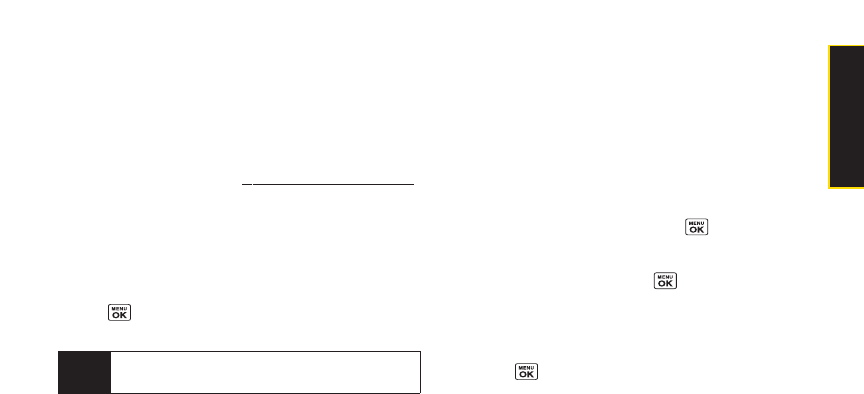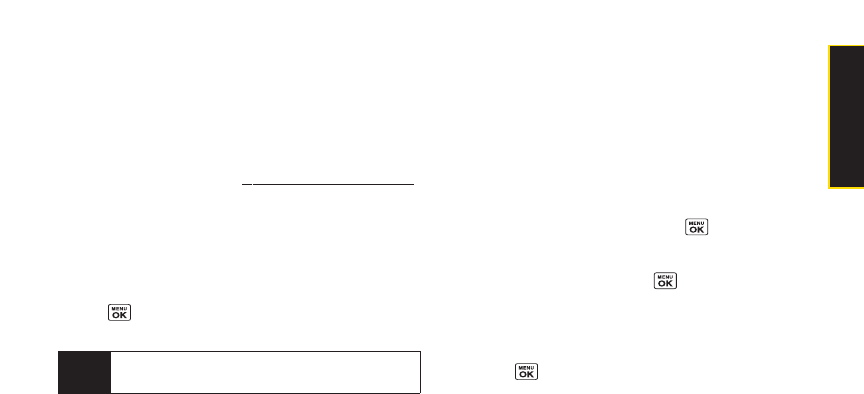
In Phone Folder Options
When you are viewing the In Phone folder, press Options
(right softkey)to display the following options:
ⅷ
Send Media to send yourpictures. (See page 97 for
details.)
ⅷ
Upload
to upload pictures from the In Phone folderto the
Sprint Picture Mail Web site
(www.sprint.com/picturemail).
ⅷ
OrderPrints to print the pictures. You can choose
whetherto pick up yourprints at a retail store orhave
them mailed to you.
ⅷ
Post to Service to access available services. Select
Update to display the latest services.
ⅷ
Set as to assign the picture. Select an option and
press .
ⅷ
Delete to delete pictures.
ⅷ
Details/Edit to edit yourpicture ordisplay details
relating to yourpictures.
ⅷ
Slideshow to view yourpictures in slideshow mode.
ⅷ
Album List to display the album list.
ⅷ
Camera Mode to activate camera mode.
Assigned Media Folder
When you assign a picture, a copy will be saved in the
Assigned Media folder. The folderallows you to store
copies of pictures on yourphone and to assign pictures
to various phone tasks.
To save a picture to the Assigned Media folder:
1. From the InPhone folder(see “In Phone Folder”on
page 94), select a picture you wish to save to the
Assigned Media folderand press .
2. Press Options (right softkey)> Set as.
3. Select an option and press in preview screen.
(A copy of the picture will automatically be saved to
the Assigned Media folder.)
To view pictures stored in the Assigned Media folder:
1. Press > Tools> Assign. Media. (Thumbnails will
be displayed, up to fourat a time.)
2. Use yournavigation key to view and scroll.
Note
Deleting data will free up memory space to enable
you to take more pictures.
Section 2I. Camera 95
Camera