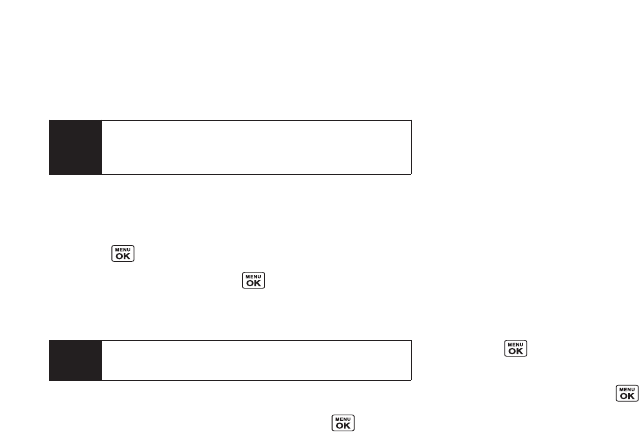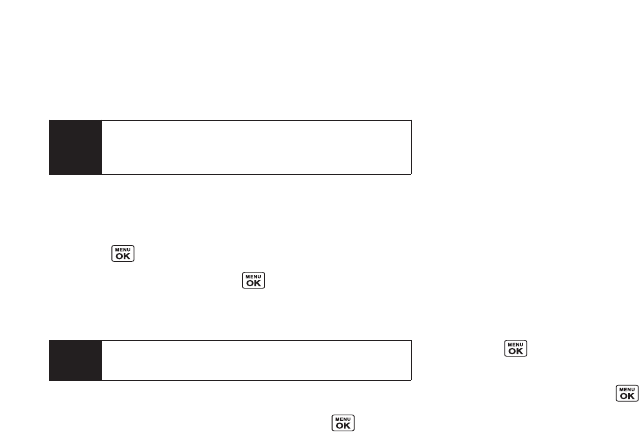
To silence the alarm, press any key. (The alarm will stop
and then sound again afterthe selected snooze interval.)
Press Dismiss (right softkey)to dismiss the event.
Viewing Events
To view yourscheduled events:
1. Press > Tools > Calendar.
2. Highlight a day and press . (If you have multiple
events scheduled forthe selected day, they will be
listed in chronological order.)
3. To display the details of an event listed in the
schedule, highlight the event and press .
Event List Options
While you are displaying the day’s events list, press
Options (right softkey)to access the following options:
ⅷ
Add Event to add an event orCall Alarm to the
calendar.
ⅷ
Delete Event to delete the selected event orCall Alarm
from the list.
ⅷ
ToDo List to display the To Do List on the calendar.
ⅷ
Go to Date to jump to anotherdate on the calendar.
ⅷ
View Memory to view the memory status saved in the
phone.
ⅷ
Delete Memory to delete memory saved in the phone.
Going to a Specified Date
1. Press > Tools > Calendar> Options (right softkey) >
Go to Date.
2. Entera date and press .
Tip
Days with events scheduled are indicated by a small
ᮣ
just to the left ofthe date.
Note
Tochange the alarm settings from the calendar
view, press
Options (right softkey)>Settings to set
the ringer length and snooze options.
78 Section 2G. Calendarand Tools