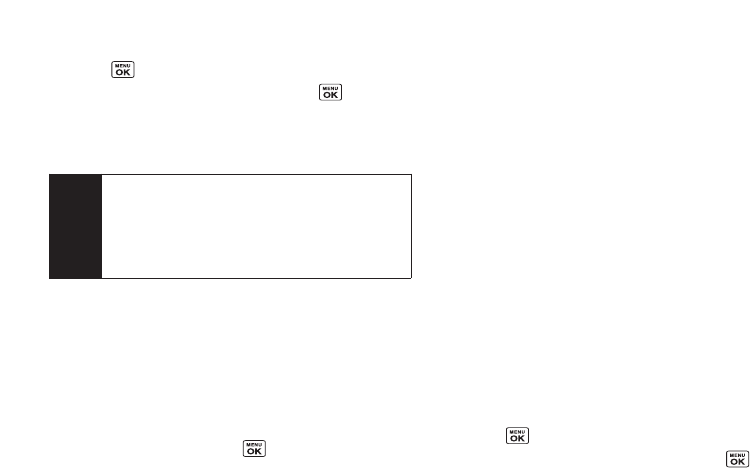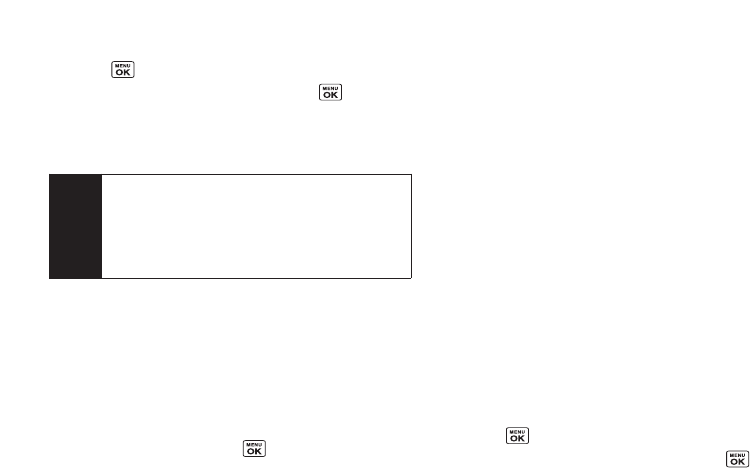
2. Select an available speed dial location and
press .
3. Select an entry from the list and press . The
entry’s default phone numberis assigned.
Ⅲ
To select anotherphone numberin the entry, press
the navigation key right orleft.
Editing a Contacts Entry’s Information
To edit a personal Contacts entry’s information:
1. Display the Contacts list and highlight the entry you
wish to edit.
2. Press Options (right softkey)> Edit Contact .
3. Select the field you wish to edit, and then add oredit
the information and press .
To edit a Group entry:
You can change the group name, the assigned image,
oradd new members to the group.
1. Display the Contacts list and highlight the group you
want to edit.
2. Press Options (right softkey)> Edit Group.
3. Change the group name orthe image.
Ⅲ
See “Adding Group Members to the Group Entry”
to add a member.
4. Press Save (left softkey) to save yourchanges.
Selecting a RingerType for a Personal
Contact Entry
Assign a ringertype to a Contacts entry so you can
identify the caller by the ringertype. (See “RingerTypes”
on page 32.)
1. From the Contacts list, select a Contacts entry to
which you would like to assign a ringerand
press .
2. Select the current ringertype and press to
display the Ringermenu.
3. Select Change.
Note
If you attempt to assign an already in-use speed dial
location to a new phone number, a message will
appearasking ifyou wish to replace the existing
speed dial assignment. Select
Replace to assign
the location to the new phone numberand delete
the previous speed dial assignment.
68 Section 2F. Contacts