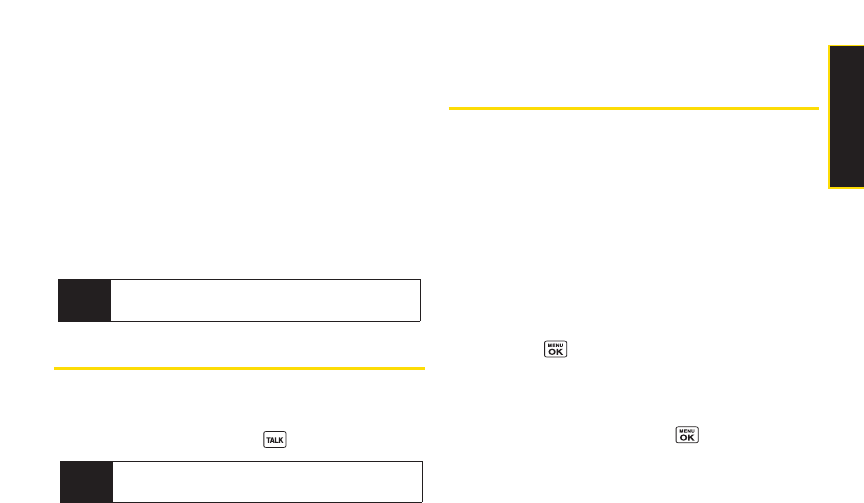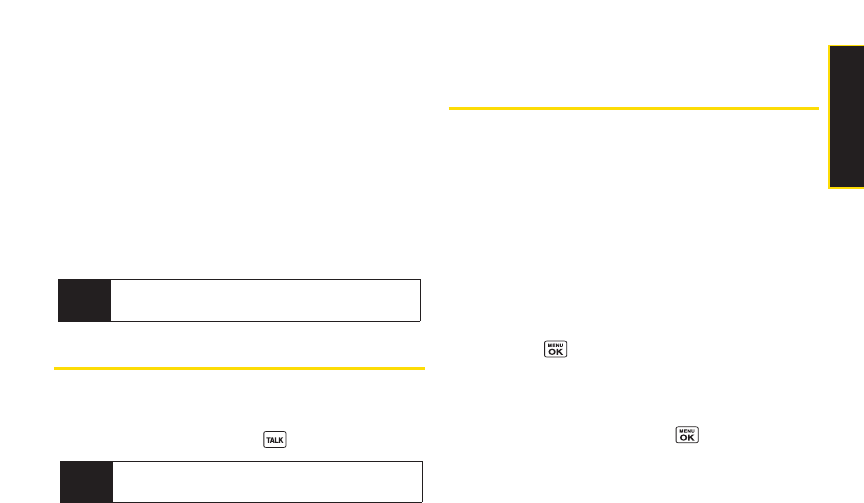
ⅷ
Prepend to add numbers to the beginning of a phone
number. (See “Prepending a Phone NumberFrom
History”on page 62.)
ⅷ
Delete to delete an entry. Delete All to delete all entries
in the History. See “Deleting History”on page 62.
ⅷ
Send Message to send an SMS Text message oran
SMS Voice message.
ⅷ
New Group to access a Group entry menu to create a
new Group entry. (See “Making a New Group Entry
From History”on page 62.)
ⅷ
Rename to change an entry’s current name to CallerID
name.
Making a Call From History
To make a phone call from History:
ᮣ
From the History list display, use yournavigation key
to select an entry and press .
Saving a Phone Number
From History
Yourphone can store up to 300 Contacts entries.
Contacts can store up to a total of 500 phone numbers.
To save a Contacts entry from History:
1. From the History list display, highlight an entry and
press Options (right softkey)> Save Contact.
2. Select New Entry to create a new Contacts entry for
the numberorExisting Entry to save the numberto an
existing entry.
3. If New Entry was selected, select a phone type, and
then use the keypad to enterthe new entry name
and press .
–or–
If Existing Entry was selected, select an existing entry
to which you want to save the number, and then
select a phone type and press .
4. Press Done (left softkey).
Tip
You can also send a message when the left softkey
displays the
Send Msgoption.
Note
Some options may not be displayed for calls
identified as No Caller ID or Restricted.
Section 2E. Managing History 61
ManagingHistory