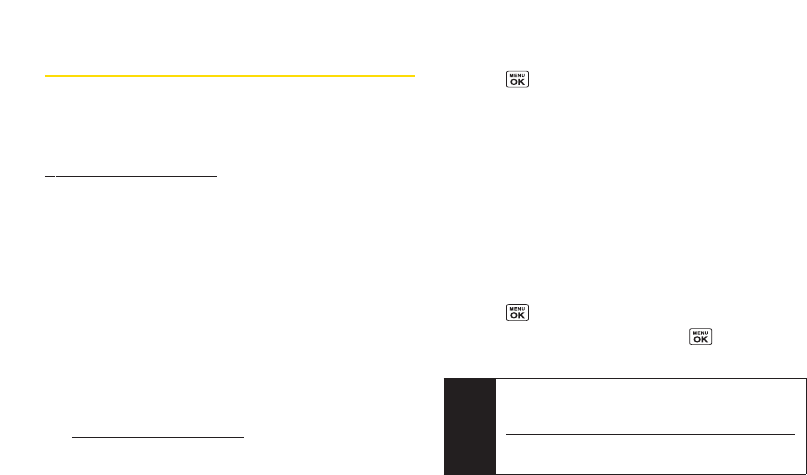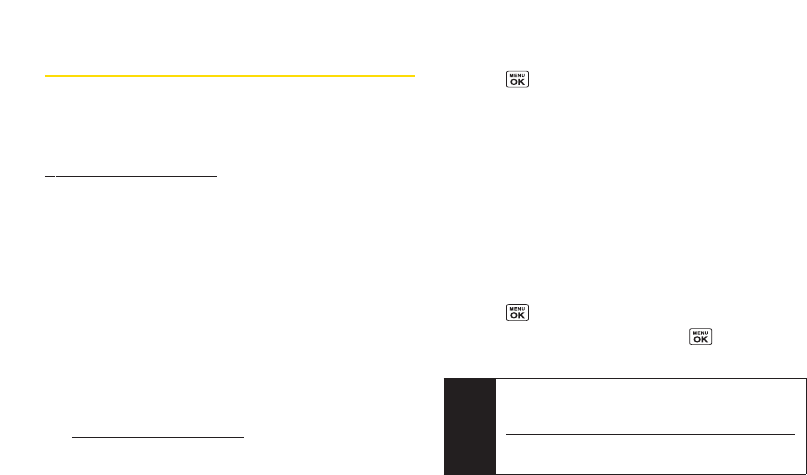
Managing Sprint Picture Mail
Using the Sprint Picture Mail Web Site
Once you have uploaded pictures from yourphone to
youronline Sprint Picture Mail account at
www.sprint.com/picturemail (see “Uploading Pictures”on
this page), you can use yourpersonal computerto
manage yourpictures. From the Sprint Picture Mail Web
site, you can share pictures, edit album titles, add
captions, and organize images. You can even send your
pictures to be printed at participating retail locations.
You will also have access to picture management tools
to improve and customize yourpictures. You’ll be able to
lighten, darken, crop, add antique effects, add comic
bubbles and cartoon effects, and use otherfeatures to
transform yourpictures.
To access the Sprint Picture Mail Web site:
1. From yourcomputer’s Internet connection, go to
www.sprint.com/picturemail.
2. Enteryourphone numberand Sprint Picture Mail
password to register. (See “Registering YourSprint
Picture Mail Account”on page 96.)
Uploading Pictures
1. Press > Pictures > My Albums > In Phone.
2. Check the picture(s)you wish to upload, and then
press Options (right softkey)>Upload.
3. Select This, Selected, orAll.
4. Select “Uploads”Area orOtherAlbums.
Managing Online Pictures From Your
Phone
You can use yourphone to manage, edit, orshare
pictures you have uploaded to the Sprint Picture Mail
Web site.
1. Press > Pictures > My Albums > Online Albums.
2. Highlight an album title and press to display
thumbnail images.
3. Use yournavigation key to select a picture.
Tip
Ifonly the “Uploads”folderexists, an album list is not
displayed and thumbnail images in the Uploads
folderare displayed.
To switch a selected picture from thumbnail view to
expand view mode, press Expand (leftsoftkey).
98 Section 2I. Camera