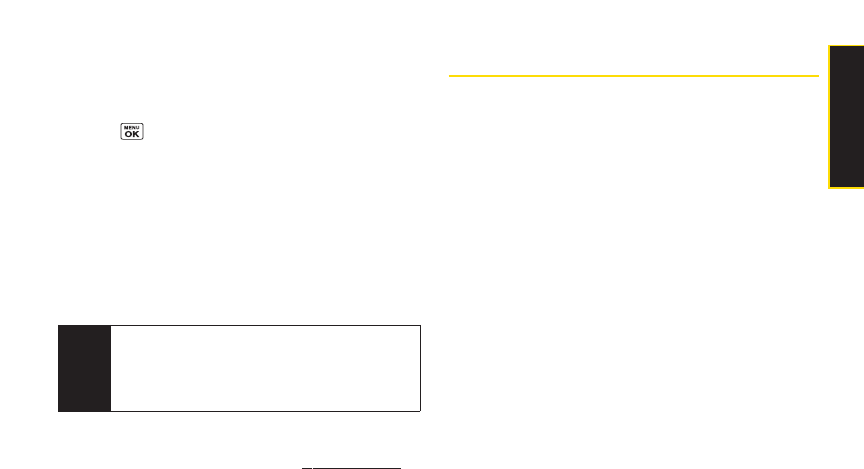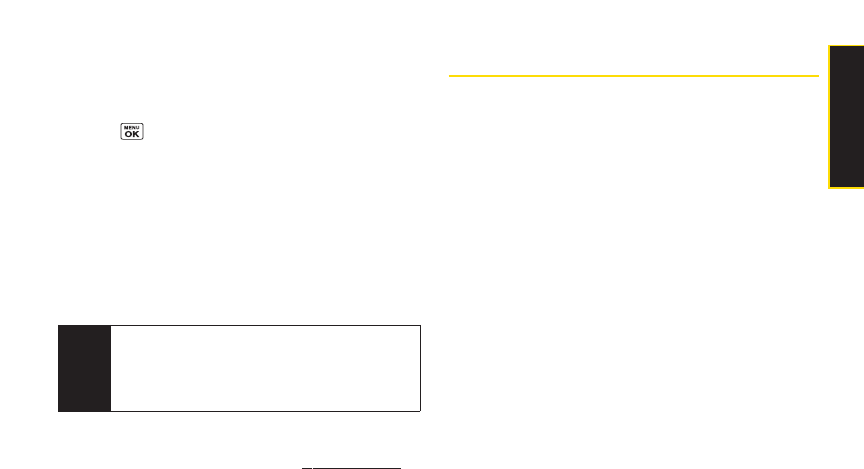
To download purchased content from My Content
Manager:
1. From the My Content Manager display (see page
128), highlight the item you wish to download, and
press . (The information page forthe selected
item will be displayed.)
2. Select Download. (The item will be downloaded
automatically. When the New Download screen is
displayed, the item has been successfully
downloaded to yourphone.)
3. Once the item has been successfully downloaded
and the completed screen appears, select an option
to assign the ringerorscreen saver, run the
application, play the game, etc.
Forcomplete information and instructions on
downloading
Games, Ringers, Screen Savers, and
Applications, visit the Digital Lounge at www.sprint.com.
Exploring the Web
With Web access on yourphone, you can browse full-
colorgraphic versions of yourfavorite Web sites, making
it easierthan everto stay informed while on the go.
Follow sports scores, breaking news and weather, and
shop on yourphone anywhere on the Sprint National
Network.
In addition to the features already covered in this section,
the Sprint Vision home page offers access to these
colorful, graphically rich Web categories, including
News, Weather, Entertainment, Sports, Money, Travel,
Shopping, and Tools, as well as useful management
options including My Account and Search. Many sites are
available undermore than one menu – choose the one
that’s most convenient foryou.
Using the BrowserMenu
Navigating the Web from yourphone using the
Sprint Vision home page is easy once you get the hang
of it. Fordetails on how to navigate the Web, select menu
items, and more, see “Navigating the Web”on page 122.
Tip
You can also access My Content Manager through
the phone’s main menu. Press
Menu >
My Content >
[Games, Ringers, Screensavers,
Applications] > My Content Manager. The browser
will open and take you to the corresponding content.
Section 3B. Sprint Vision 129
SprintVision