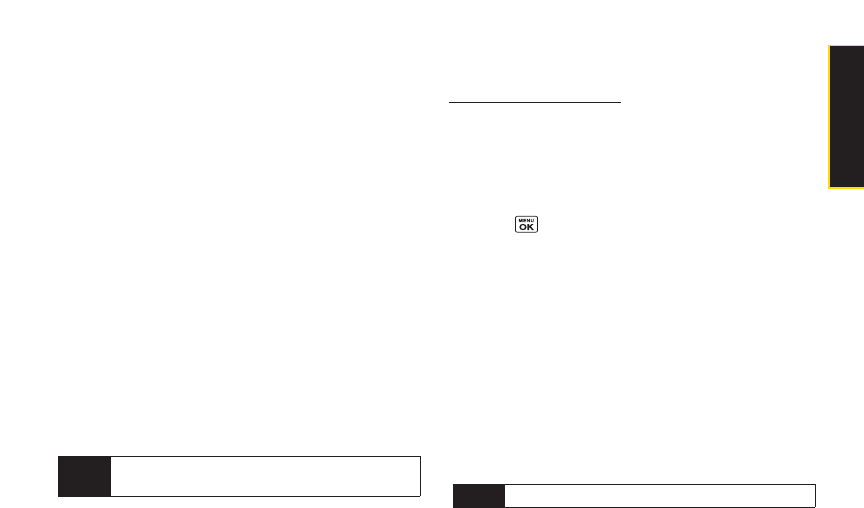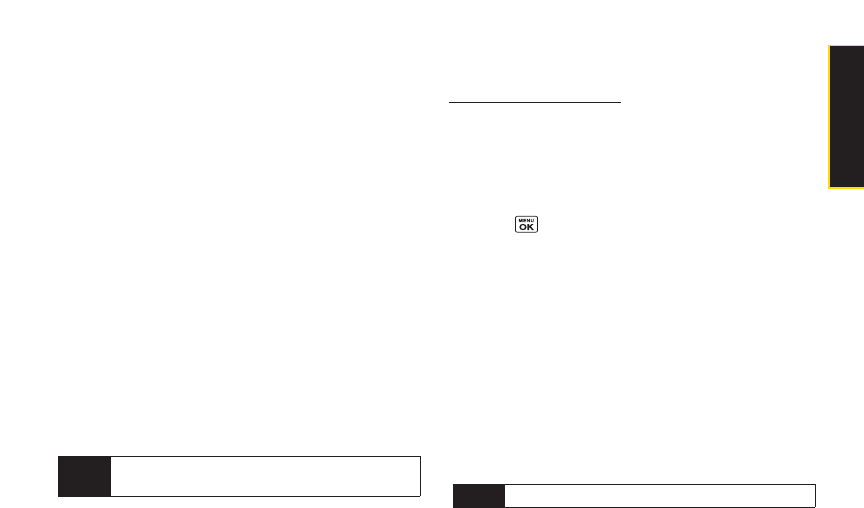
4. Press Options (right softkey)to display youronline
picture options.
Ⅲ
Send Media to send yourpicture.
Ⅲ
OrderPrints to orderprints of the pictures. You can
choose whetherto pick up yourprints at a retail
store orhave them mailed to you.
Ⅲ
Post to Service to access available services. Select
Update to display the latest services.
Ⅲ
Set as to assign the picture.
Ⅲ
Save to Phone to download the pictures to the
InPhone folder.
Ⅲ
Delete to delete pictures saved in the current album
(orUploads folder).
Ⅲ
Copy/Move to copy ormove pictures to a selected
album.
Ⅲ
Details/Edit to edit yourpictures ordisplay details
relating to yourpictures.
Ⅲ
Media Filter to filteronly pictures orto display all
media files.
Ⅲ
Album List to display the album list.
Downloading Your Online Pictures
From youronline Sprint Picture Mail albums display at
www.sprint.com/picturemail, you can select pictures to
download to yourphone’s In Phone folder.
1. From the online pictures display, select the pictures
you wish to download.
2. Press Options (right softkey)> Save to Phone.
To access your Online Albums options from your phone:
1. Press > Pictures > My Albums > Online Albums.
2. Use yournavigation key to highlight an album
(orUploads folder).
3. Press Options (right softkey)to display youronline
album options.
Ⅲ
Edit/Delete to select an option from the following:
Ⅲ
Delete Album to delete the selected album.
Ⅲ
Rename Album to rename the selected
album.
Ⅲ
Album Info to display detailed information
about the album.
Ⅲ
Create Album to create a new album. Entera new
album name and press Save (left softkey).
Note
The Uploads foldercannot be erased or renamed.
Note
The online picture options may vary depending on
the item you select.
Section 2I. Camera 99
Camera