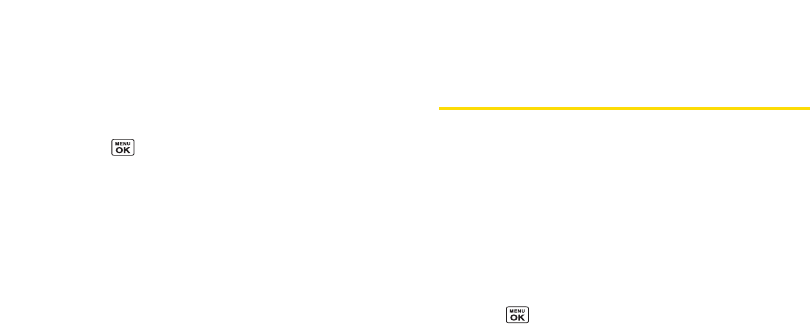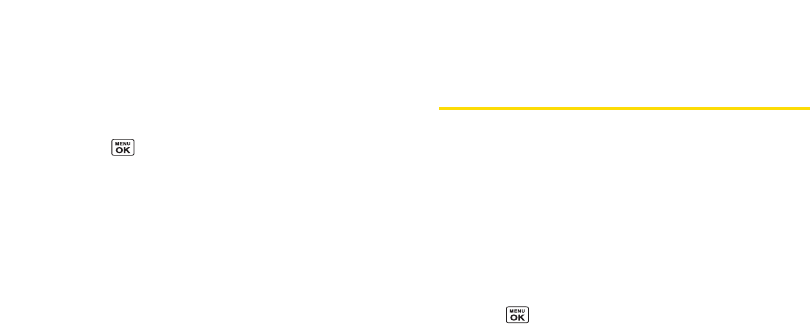
Block List
You can prevent otherBluetooth devices from connecting
with yourphone.
To add a device to the Block List:
1. Press > Tools >Bluetooth > More... > Block List.
2. Select <Add New>.
3. Select Search orView Trusted.
Ⅲ
Search to search fordevices to be added to the
Block List.
Ⅲ
View Trusted to remove a device from the Trusted
List and add it to the Block List.
4. Highlight a device you want to add to the Block List
and press Block (left softkey).
BlockList Options
From the Block List, press Options (right softkey) to
display the following options.
Ⅲ
Device Info to display the device’s information.
Ⅲ
Unblock to remove the device from the Block List.
Ⅲ
Edit Name to edit the name of the device.
Ⅲ
Sort by to sort the devices.
Ⅲ
Help to display the Block List help.
Using the Bluetooth Settings
Menu
The Bluetooth Settings menu allows you to set up many
of the characteristics of yourphone’s Bluetooth service,
including:
ⅷ
Entering orchanging the name yourphone uses for
Bluetooth communication.
ⅷ
Setting yourphone’s visibility (or“discoverability”) for
otherBluetooth devices.
ⅷ
Choosing a device foryourBluetooth calls.
ⅷ
Displaying yourphone’s Bluetooth information.
1. Press > Settings > Bluetooth.
2. Set yourBluetooth options.
Ⅲ
Select On/Off to enable ordisable Bluetooth.
Ⅲ
Select Visibility > AlwaysVisible, Visible 3 min., or
Hidden to set yourBluetooth visibility.
Ⅲ
Select Device Name to set a Bluetooth name for
yourphone.
Ⅲ
Select Device Info to display your phone’s Bluetooth
name, address, class and available services.
102 Section 2J. Bluetooth