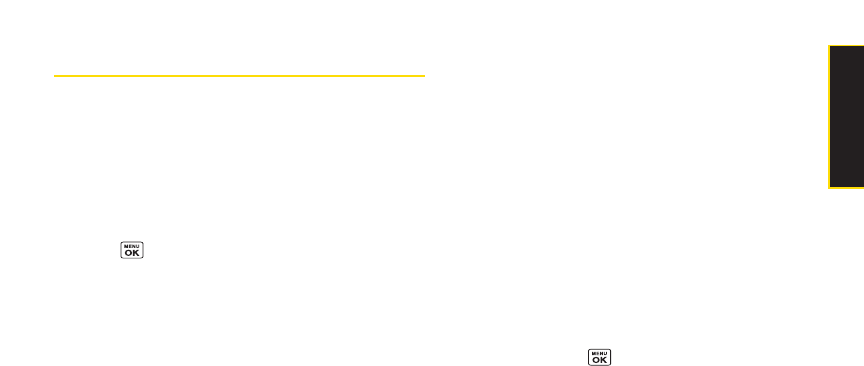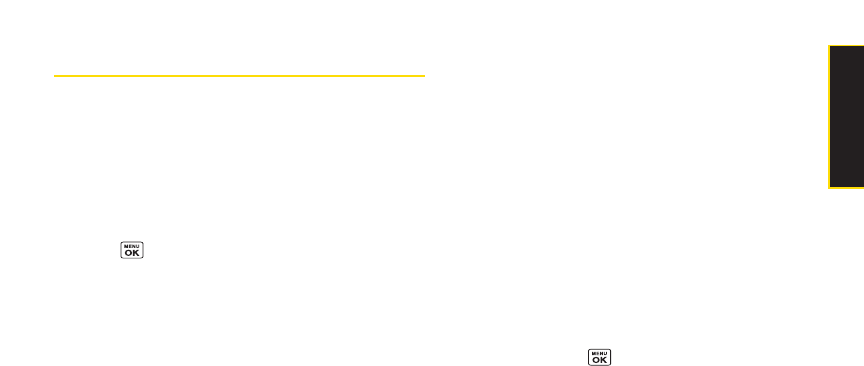
Downloading Content
With Sprint Vision, you have access to a dynamic variety
of Premium Services content, such as downloadable
Games, Ringers, Screen Savers, and otherapplications.
(Additional charges may apply.)The basic steps
required to access and download Premium Services
content are outlined below.
Accessing the Download Menus
1. Press > My Content.
2. Select the type of file you wish to download (Games,
Ringers, Screensavers, orApplications), and then
select Get New. (The browserwill start and take you to
the corresponding download menu.)
To access the Sprint Vision download menus from the
Web browser:
ᮣ
From the SprintVision home page, select
Downloads > Games, Ringers, Screen Savers, or
Applications to go to the corresponding download
menu. (Formore information on navigating the Web,
see “Navigating the Web”on page 122.)
Selecting an Item to Download
You can search foravailable items to download in a
numberof ways:
ⅷ
Featured displays a rotating selection of featured items.
ⅷ
Categories allows you to narrow yoursearch to a
general category, such as Country orPop/Rock for
Ringers or Forthe Ladies forScreen Savers. (There
may be several pages of available content in a list.
Select Next 9 to view additional items.)
ⅷ
Search allows you to use yourkeypad to entersearch
criteria to locate an item. You may enteran entire word
ortitle orperform a partial-word search.
Downloading an Item
Once you’ve selected an item you wish to download,
highlight it and press , orpress Go (left softkey). You
will see a summary page forthe item including its title,
the vendor, the download details, the file size, and the
cost. Links allow you to view the License Detailspage,
which outlines the price, license type, and length of
license forthe download; and the Terms of Use page,
which details the Premium Services Terms of Use and
yourresponsibility forpayment.
Section 3B. Sprint Vision 127
SprintVision