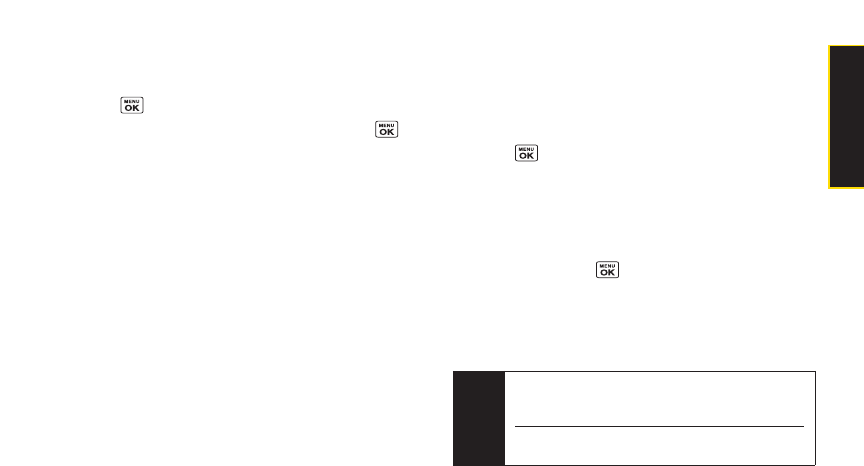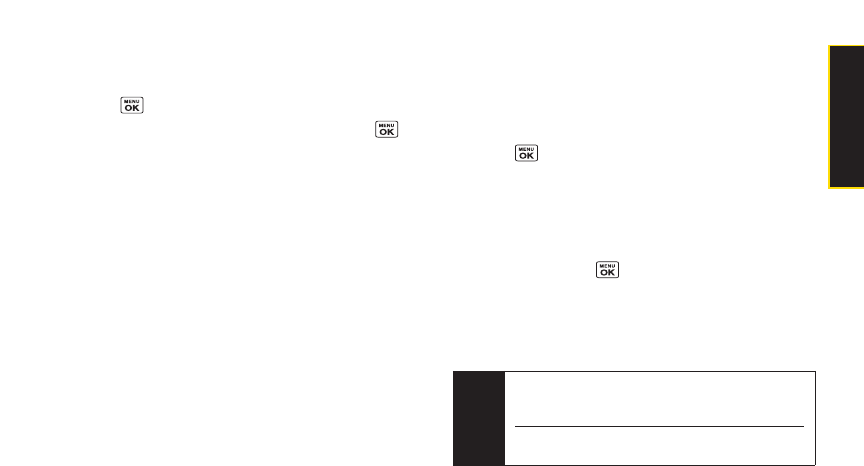
Sending Pictures From the
In Phone Folder
1. Press > Pictures > My Albums > In Phone.
2. Highlight a picture you wish to send and press .
(The check box in the lowerright cornerwill be
marked. You can select multiple pictures.)
3. Press Options (right softkey)> Send Media. (You will
see a message on the display.)
4. Follow the step 2 of “Composing SMS Text
Messages”on page 114.
5. If you wish to include a text message, scroll to Text,
and then enteryourmessage.
6. If you wish to include a voice message, scroll to
Audio and press Record (right softkey)to record.
(Maximum recording time is 10 seconds.)
7. To set the priority, scroll to Priority, and then select
High, Normal, orLow.
8. Confirm the recipients, message, voice message,
and picture. (You may also select additional options
by pressing the right softkey. Follow the onscreen
instructions to add available options.)
9. Press the appropriate softkey to send the pictures.
Sending Pictures From the Messaging
Menu
You can also send Sprint Picture Mail from yourphone’s
Messaging menu.
1. Press > Messaging > Send Message> Picture Mail.
2. Follow the step 2 of “Composing SMS Text
Messages”on page 114.
3. Select InPhone orOnline Albums.
4. Use the navigation key to select the picture you wish
to send and press . (You can select multiple
pictures.)
5. Press Next (left softkey). To finish and send the
pictures, follow steps 5-9 in “Sending Pictures From
the In Phone Folder”on this page.
Tip
Totakeand send a new picture from Messaging,
select
Take Picture during step 3 above. Then take
the new picture and follow step 5 above.
You can also send a picture message when the left
softkey displays the Send Msgoption.
Section 2I. Camera 97
Camera