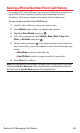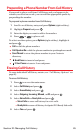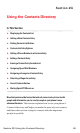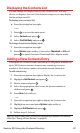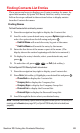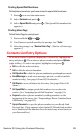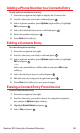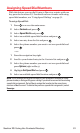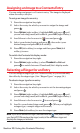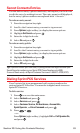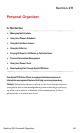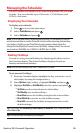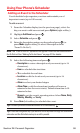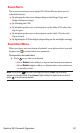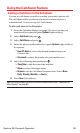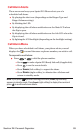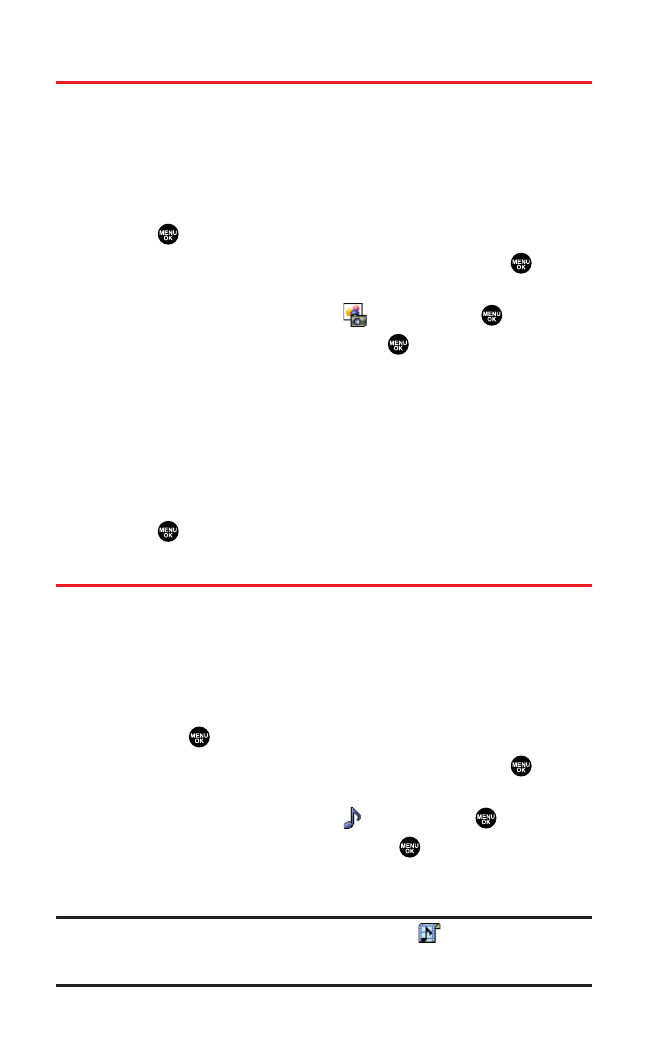
Assigning an Image to a Contacts Entry
You can assign an image to a Contacts entry. The image is displayed
when the entry calls you.
To assign an image for an entry:
1. Press the navigation key right.
2. Select the entry for which you want to assign the image and
press .
3. Press Options(right softkey), highlight Edit, and press or if
you are selecting email/web address, press Edit(right softkey).
4. Scroll down to the box next to icon and press .
5. Select your desired option and press , then select your
desired image and press OK (left softkey).
6. Press OK(left softkey) to assign and then press Save(left
softkey) to save.
To switch the Contacts list display mode:
1. Press the navigation key right.
2. Press Options(right softkey), select Thumbnail or Listand
press to switch between Thumbnail/List’s display mode.
Selecting a Ringer for an Entry
You can assign a ringer type to a Contacts entry so you can identify
the caller by the ringer type. (See “Ringer Types” on page 36.)
To select a ringer type for an entry:
1. Press the navigation key right.
2. Select the entry for which you want to set the incoming ringer
and press .
3. Press Options(right softkey), highlight Edit, and press or if
you are selecting email/web address, press Edit(right softkey).
4. Scroll down to the box next to icon and press .
5. Scroll to your desired ringer and press . (When you highlight
a ringer type, a sample ringer will sound.)
6. Press Save(left softkey) to save the ringer type.
Note:If you set an animation ringer (indicated with the icon) and an image,
your Sprint PCS Phone plays the ringer (audio) of the animation ringer and
displays the image you selected.
Section 2G: Using the Contacts Directory 92